Your laptop is running out of storage space, or you want to store the data from your phone on your computer, so you want to use a microSD card to store some of your files, but you don’t want to spend the money on a new Micro SD card adapter. So, what’s the solution? Can you insert a micro SD card into your laptop without an adapter?
Yes, you can. There are some simple and easy-to-follow ways that you can try to connect your micro SD card to your laptop without an adapter. But many people are not aware of these methods.
So, we have decided to write an article on how to insert micro SD card in laptop without an adapter using some easy methods.
Before we get into the main topic, let us first understand what a micro SD card is. If you are not interested in the technical details, you can skip this section and jump directly to the methods.
An SD (Secure Digital) card is a small removable memory card used to store data. SD cards are mostly used in digital cameras, camcorders, handheld computers, and mobile phones. They are also used in some video game consoles.

Micro SD cards are even smaller versions of the SD card. They are about the size of a fingernail. Micro SD cards are mainly used in mobile phones and other small electronic devices.
However, one of the main problems with micro SD cards is that they are very delicate and can be easily damaged if not handled properly. Moreover, most laptops do not have a built-in micro SD card reader; thus, an adapter is required to connect the micro SD card to the laptop.
Methods to insert micro sd card in laptop without an adapter
There are two simple yet effective ways of connecting a micro SD card to your laptop without an adapter. These methods are:
1. Use the micro SD card slot on your laptop
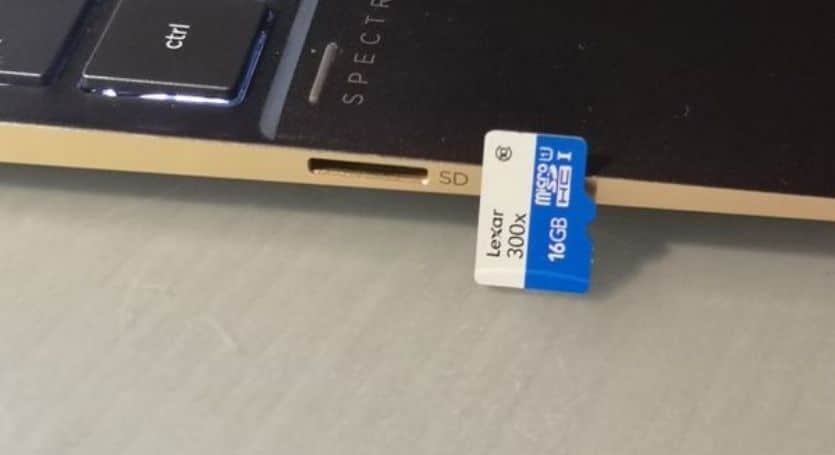
If your laptop has a built-in micro SD card slot, then you can directly insert the micro SD card into the slot and start using it without an adapter. This is the simplest way of connecting a micro SD card to your laptop. Follow the steps given below to insert the micro SD card into the slot:
Step 1: First of all, make sure that your laptop is turned off.
Step 2: Now, take out the micro SD card from your mobile phone or any other device.
Step 3: Look for the micro SD card slot on your laptop. It is generally located on the side of the laptop.
Step 4: Now, gently insert the micro SD card into the slot. Make sure that you insert it in the correct orientation.
Step 5: Once the micro SD card is inserted, turn on your laptop and wait for it to boot up.
Step 6: Now, go to “My Computer” or “This PC”, and you will see the micro SD card appearing as a separate drive.
Step 7: You can now access the files stored on the micro SD card and copy or move them to your laptop’s hard drive.
2. Use your smartphone as a micro SD card reader

If your laptop doesn’t have a built-in micro SD card slot, you can use your smartphone as a micro SD card reader. This might sound surprising, but it is actually very simple and easy to do.
Almost all smartphones come with a built-in micro SD card slot which can be used to connect the micro SD card to the laptop. For this process, all you need is a smartphone and a USB cable.
Follow the steps given below to use your smartphone as a micro SD card reader:
Step 1: First of all, insert the micro SD card into the slot on your smartphone.
Step 2: Now, connect your smartphone to your laptop using a USB cable.
Step 3: You will see a pop-up message on your smartphone asking you to select the USB connection type. Select “File Transfer” or “PTP” as the connection type.
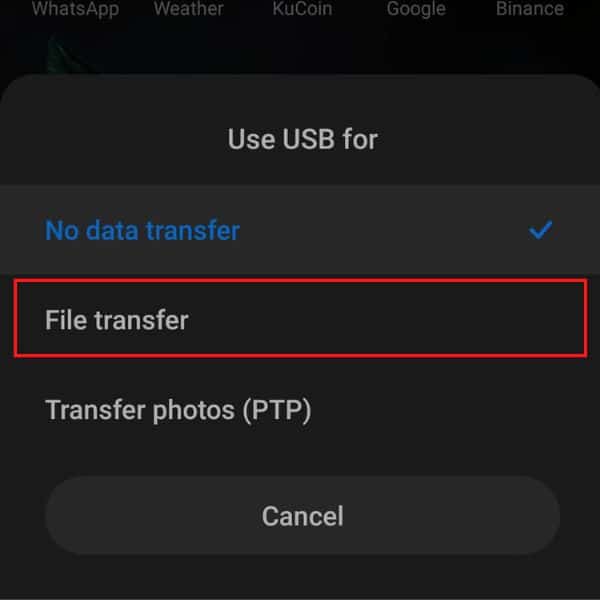
Step 4: Now, go to “My Computer” or “This PC” on your laptop, and you will see your smartphone appearing as a separate drive.
Step 5: Double-click on the smartphone drive, and you will see the contents of your micro SD card.
Step 6: You can now access the files stored on the micro SD card and copy or move them to your laptop’s hard drive.
Final thoughts
Laptop users often need to use a micro SD card reader in order to access the files stored on a micro SD card. However, not all have the adapter required to connect the micro SD card to the laptop.
Like so many other users, if you are also in a similar situation and wondering how to insert micro SD card in laptop without an adapter, you can use the methods given in this article. These methods are very simple and easy to follow. Try them out and see which one works best for you.
Hopefully, this article was helpful and informative. If you have any questions or suggestions, feel free to leave them in the comments below.
Thanks for being with us 🙂





