If you’re like most people, you rely on your laptop to stay connected and productive while on the go. But what happens if your laptop takes a spill?
Water damage can be a real issue, and even a small spill often results in a costly repair bill. It can cause a lot of damage to a laptop very quickly. In fact, within just a few seconds, water can reach the internal circuitry and cause short-circuiting.
However, laptop users often fail to realize that their machine is damaged until it’s too late. As a result, they continue to use the machine, which only exacerbates the problem and evokes even more costly repairs.
In this article, I’ll show you how to tell if a laptop has water damage so that you can take the necessary steps before it gets worse. I’ll also provide tips on what to do if your machine takes a spill. So, keep reading the article to the end.
Here are 5 simple yet effective methods to know if a laptop has water damage:
1. Take apart the laptop and inspect all the parts
When a laptop gets damaged by water, it’s not just the screen or the keyboard that can be affected. Water can seep into all the nooks and crannies of the device and cause rusting and other damage to the internal components.
Therefore, if you’re trying to figure out if your laptop has water damage, one of the first things you should do is take it apart and inspect all the parts. It will help you identify any corrosion or water damage, and you can then take necessary action.

If you find any water stains, rust, or other discoloration on your laptop’s internal components, the device likely has water damage. Also, if you notice any swelling or residue on any parts, it’s a good indication that water has seeped into the device.
2. Check if the laptop turns on and runs normally
Water can travel anywhere on a laptop. It can get into the keyboard, the motherboard, and the memory. As a result, the laptop may start to malfunction. Therefore, to know if a laptop has water damage, you should check if it turns on and runs normally.
If your laptop doesn’t turn on or function properly, water has likely damaged some of the internal components. You will notice that the laptop makes strange noises or that the screen is flickering.
If your laptop turns on and seems to be running normally, there’s a good chance that the water damage isn’t too severe. However, it’s still important to take precautions to prevent further damage.
3. Look for water spots on the laptop screen
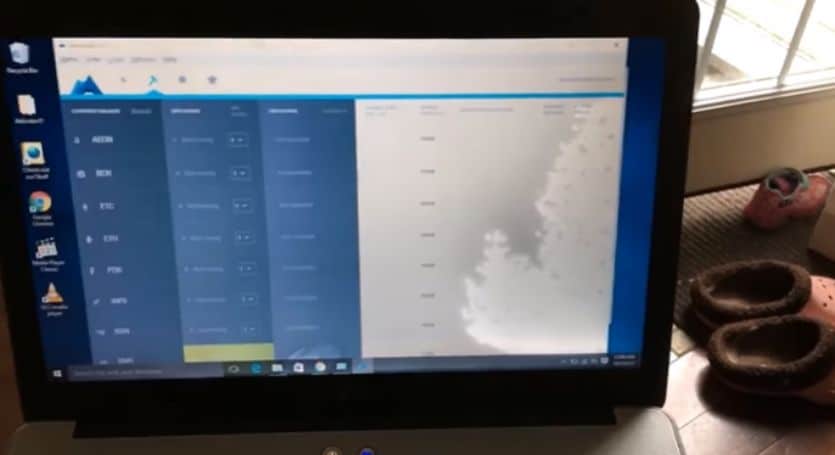
If the water penetrates the screen, it will be visible as small water spots. Check to see if there are any water spots on the screen.
Most times, these water spots are a result of minor spills and can be quickly and easily wiped away with a soft, dry cloth. But, it is a clear sign that the laptop has been exposed to water, and you should take necessary precautions to prevent further damage.
In this situation, you should not try to turn on the laptop as it could cause more water to seep into the device and damage the internal components.
4. Look for water pooled around the keyboard
When a laptop is dropped in water or exposed to moisture, water can enter through the keyboard. As a result, you may see water pooled around the keys and notice slight discoloration on the keyboard. Also, some keys may start to stick or malfunction. This is one of the most obvious signs of water damage.
To make sure, lift the keyboard and check for any water residue or corrosion on the back of the keys. If you see any, water has likely seeped into the device, and you should take necessary precautions to prevent further damage.
5. Inspect all the ports and vents for any water damage
The ports and vents of a laptop are the most common entry points for water. Water can easily seep into the device through these openings. Therefore, if you want to know whether your laptop has water damage or not, you should inspect all the ports and vents.

You will need to take a close look at all the openings on the device. If you see any water stains or droplets of moisture, it’s a sign that the laptop has been exposed to water.
Another thing to look for is corrosion. If you see any white or greenish buildup around the ports and vents, it’s a sign that the water damage is starting to cause corrosion. Again, this is something that you’ll want to take care of right away, as it can lead to more serious damage down the road.
Water damage on your laptop? Here's what to do
If you have a laptop that has been damaged by water, you should react quickly to try and save the device.
STEP 1: Turn the laptop off
The first thing you should do if your laptop has water damage is to turn it off. If you are working on a project and have unsaved work, save it. Once the laptop is turned off, unplug it from any power source and remove the battery.
STEP 2: Remove the battery

If water has made its way into the battery compartment, it is best to remove the battery. It will help to prevent any further damage to the device.
However, not all laptops have removable batteries. If your laptop does not have a removable battery, you can skip this step.
STEP 3: Disconnect all the external devices
If you have any external devices such as USB drives or SD cards plugged into the laptop, now is the time to remove them. However, water can damage these devices, so it is best to disconnect them before proceeding.
STEP 4: Open up the laptop
Once you have turned off the power, unplugged the laptop, and removed all the external devices, you can now open up the laptop. Be careful when doing this, as you do not want to cause any further damage to the device.
If possible, remove the hard drive and any other internal components that may be damaged by water.
STEP 5: Dry off the laptop
Once you have removed all the possible water-damaged parts from the laptop, it is time to start drying it off.
You can use a towel or cloth to dry off the laptop’s exterior. If you can, prop the laptop up so that air can circulate underneath it and help dry it out. Also, turn the laptop upside down so that any water that may have gotten inside can drain out.
STEP 6: Take the laptop to a technician
Once you have taken all of the necessary steps to dry off your laptop, it is time to take it to a technician.
They will be able to diagnose the damage properly and determine if it can be repaired. If the damage is severe, they may need to replace certain parts or even the entire device.
Final thoughts
Most of us have had the unfortunate experience of spilling something on our laptops. Whether it’s a cup of coffee or a glass of water, even a small amount of liquid can cause serious damage to your computer.
Above, I have showed how to tell if a laptop has water damage following 5 simple methods. The moment you discover water damage to your laptop, you must take it to a professional. Water damage can cause irreparable harm to your laptop, so it’s best to err on caution.
I hope after reading this article, you can tell if a laptop has water damage and react accordingly. I also hope that you will be more careful in the future to avoid this problem.
Thanks for reading!



![Read more about the article [FIXED] Laptop Power Light On But Nothing Happens (2022)](https://technoqia.com/wp-content/uploads/2022/01/LAPTOPS-BATTERY-39-300x163.jpg)

