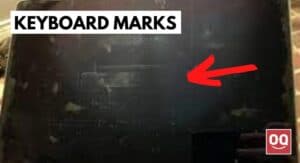There are many ways to extend the battery life of our laptops, and we often talk about different approaches to do so. But there are also times when we want to do the opposite, i.e., discharge the battery as quickly as possible.
For example, You may want to check how long your battery will last in different usage scenarios, Or maybe you’re trying to prepare your laptop for storage, and you want to make sure the battery is completely drained.
Whatever the reason, there are a few ways to get the job done, and we’ll walk you through them below. So, without further ado, here’s how to drain laptop battery fast.
The answer to this question depends on the type of battery that your laptop has.
Older laptops generally had nickel-cadmium (NiCd) batteries, which needed to be fully discharged before being recharged. Otherwise, the battery would have a “memory” effect, where it would only charge to a certain point and then stop charging.
Nowadays, most laptops have lithium-ion (Li-Ion) batteries, which do not have the memory effect. In fact, it is better for Li-Ion batteries to be only partially discharged before recharging. This helps to prolong the overall lifetime of the battery.
So, in short, if your laptop has a NiCd battery, you should discharge it completely before recharging. But, if your laptop has a Li-Ion battery, you should only partially discharge it before recharging.
Does draining the laptop battery damage it?
There is a big controversy on this topic. Many people believe that it is bad to let your laptop battery die all the way down to 0% before recharging, while others say it is perfectly fine to do so. Some even go as far as to say that it is beneficial for the battery to be regularly drained down to 0%.
So, does draining the laptop battery damage it? The short answer is NO – draining your laptop battery does not damage it. Laptop batteries are designed to be discharged and recharged hundreds of times, and they will still retain most of their capacity even after several years of use.
However, since lithium-ion (Li-Ion) batteries do not have a memory effect, there is no need to discharge them all the way down to 0% before charging. Lithium-ion batteries perform better when partially discharged before recharge.
How to drain laptop battery fast?
After doing some research, I have found 8 effective methods to drain laptop battery fast.
1. Unplug your laptop from all the power sources
You can’t drain a laptop battery while keeping the laptop plugged into any power source. The battery percentage will remain the same and never come down to zero. It will only discharge when the laptop is running on its own internal power.
Therefore, the first and most important step is to unplug your laptop from the power adapter and any other external power source.
2. Change the power plan to "High Performance."
Windows OS lets you choose different power plans that offer a trade-off between performance and battery life. It determines how much power your laptop should use based on the current usage.
By default, most laptops are set to “Balanced” or “Power saver” mode, limiting the performance to conserve battery.
However, in our case, we want to do the opposite and drain the battery as quickly as possible. Therefore, we need to change the power plan to “High performance.”
Here’s how:
– Go to Start Menu > Search for “Control Panel” > Select “Power Options“
– From there, you can select the “High performance” power plan.
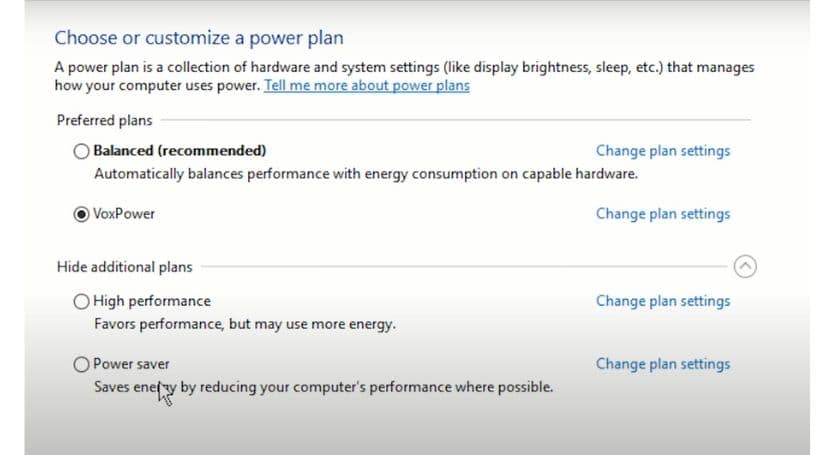
3. Disable battery-saving features
Every laptop has certain features and settings designed to save battery life. These features are usually turned on by default but can significantly impact battery life.
For example, Windows 10 has a “Battery Saver” feature that limits background activity and restricts certain system features to conserve power. Therefore, we need to disable all battery-saving features to drain the battery faster.
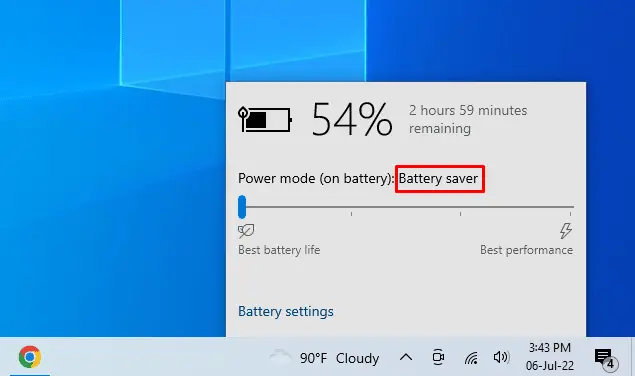
To disable battery-saving mode on Windows 10, you need to open up the Control Panel and go to the “Power Options” settings. From there, we can select the “High Performance” power plan and disable the “Battery Saver” mode.
4. Increase the brightness of the screen
Screen brightness is another factor that has a big impact on battery life. The brighter the screen, the more power it consumes. Therefore, to drain the battery quickly, we need to increase the screen brightness to the maximum.
On Windows 10, you can do this by opening up the “Settings” app and going to the “System” settings. From there, you can adjust the screen brightness to your liking.
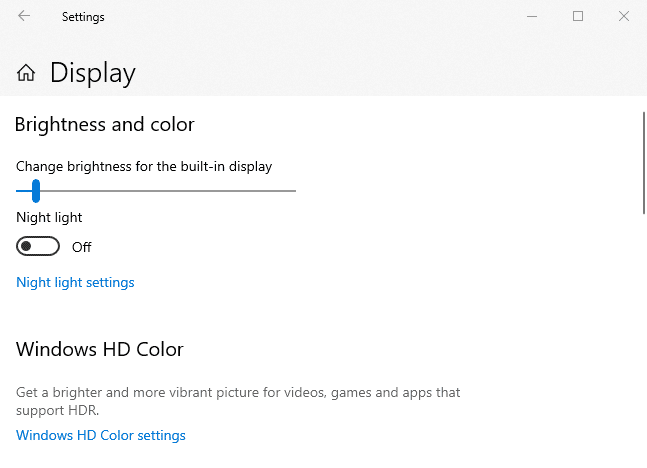
For MacOS, you can go to the “System Preferences” and adjust the screen brightness from there.
5. Run resource-intensive programs and games
The next step is to run resource-intensive programs and games that will put a strain on the battery. The more intensive the program, the faster the battery will drain.
Some examples of resource-intensive programs are video editing software, gaming, and 4K video playback. If you have any of these programs installed on your laptop, now is the time to use them.
Read: Why Do Gaming Laptops Have Bad Battery Life?
Also, open RAM-hungry browsers like Google Chrome or Mozilla Firefox and keep them running in the background. This will further drain the laptop battery.
6. Turn on Wi-Fi and Bluetooth
Yes, you read that correctly. In order to drain the battery even faster, we need to turn on the Wi-Fi and Bluetooth radios.
The reason for this is that these radios are always searching for new connections, even when there are none. This constant searching uses up a lot of power and will quickly drain the battery.
So, make sure that both the Wi-Fi and Bluetooth radios are turned on and keep them running in the background.
7. Connect a few external devices to the USB ports
If you have any power-hungry peripherals, now is the time to use them. This includes devices like external hard drives, USB flash drives, printers, and scanners.
The more devices you have connected, the faster the battery will drain. So, if you want to drain the battery as quickly as possible, connect as many devices as you can.
8. Use your laptop until it dies
Now that you’ve done all the above, it’s time to use your laptop until the battery dies. This means that you should keep working (or playing) until the laptop shuts down on its own.
With all the settings mentioned above, the battery should drain pretty quickly. So, it shouldn’t take too long before the laptop shuts down. Of course, you can save your work before the battery dies, but try to keep working for as long as possible.
FInal thoughts
And that’s it! Those are 8 ways to drain your laptop battery as quickly as possible. If you follow all of the methods, you should be able to discharge the battery in a matter of hours completely.
Just remember to recharge the battery to 100% before using it again. Otherwise, you risk damaging the battery and reducing its lifespan.
Hopefully, this guide was helpful, and you now know how to drain your laptop battery fast. Do you have any other tips for draining a laptop battery? Let us know in the comments below!
Thanks for being with us 🙂