A laptop is a boon for people who travel frequently. It can be used to work on the go and does not require an AC adapter to function. This makes it very convenient for people who have to work on the go or travel frequently. Due to the laptop battery, all these things became possible.
However, like any other battery, laptop batteries also have a limited lifespan. And when they die, they can cause a lot of inconvenience to users. It’s a frustrating situation when your laptop keeps shutting down automatically, and you can’t use your computer. Worse, if you’re in the middle of working on something important, it can be frustrating.
So, it is important to know how to tell if laptop battery is dead so that you can take appropriate action. That’s why, in this article, we’ve put together a few telltale signs that indicate your laptop battery is dying.
Here are some symptoms that indicate that your laptop battery is dying:
1. You will get warnings from Windows
Normally, Windows doesn’t notify you when your battery is about to die. However, if you’re using Windows 10 or above, then you might get notifications from the operating system when your laptop doesn’t seem to last as long on battery.
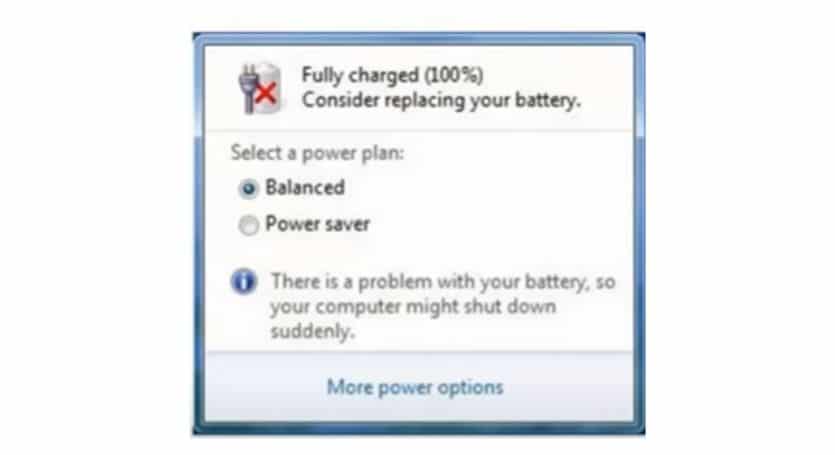
It’ll show you a notification that says “Consider replacing your battery” or “Connect AC power to prolong your battery life.” These notifications are a clear sign that your laptop’s battery is about to die and needs to be replaced.
Also, you can check the status of your battery by going to Settings > System > Battery. Here, you’ll be able to see how much charge your battery currently has, as well as how long it’s expected to last.
2. The laptop keeps turning off without any warning
If you are experiencing frequent shutdowns, it is one of the surest signs that your battery is dying. When batteries die, they can’t hold a charge as well as they used to. As a result, your laptop will shut down even when there’s still some charge left in the battery.
This can be really frustrating if you’re in the middle of working on something important and your laptop shuts down without any warning.
FIX: Laptop Power Light On But Nothing Happens
Most of the time, replacing the battery is the only solution to this problem. However, You should get your laptop checked by an expert before replacing the battery to ensure that it is indeed the battery that is causing the problem and not some other issue.
3. The laptop runs out of battery quickly
Over time, laptop batteries lose their ability to hold a charge for long periods. As a result, your laptop will run out of battery much faster than it used to. Even if you fully charge your laptop, it might only last a couple of hours before it needs to be recharged.
However, if you perform heavy intensive tasks on your laptop, such as gaming or video editing, the battery is normal to drain quickly. But if you’re only using your laptop for light tasks and it’s still running out of battery quickly, it’s a sign that your battery is dying.
4. The laptop gets overheated quickly
Laptops get overheated due to several reasons. For example, if you’re using your laptop on your lap for a long time, then the battery might get overheated. Also, if you use your laptop while keeping it on a soft surface like a pillow or bed, it can lead to overheating.
But one of the reasons can be a dying battery. If your laptop starts overheating even when you’re not using it for heavy tasks and it’s not placed on a soft surface, it’s a sign that the battery is dying. Batteries tend to overheat when they can’t hold a charge as well as they used to.
When batteries overheat, they swell up and can cause damage to the internal components of your laptop. Therefore, it is important to take action as soon as you notice that your laptop is overheating quickly.
5. It takes longer to charge the battery
On average, laptops take around 2 to 3 hours to charge fully. But if your laptop takes much longer to charge, there might be something wrong with the battery.
Read: How Long to Charge New Laptop Battery?
Before coming to a conclusion, make sure that you’re using the right charger for your laptop. Check if the outlet you’re using to charge your laptop is working properly and if the charger port of your laptop is not broken.
Also, keep in mind that if you use your laptop while charging, it will take longer to charge. So, if you’re using your laptop while charging it, that might be why it takes a long time to charge.
If both these things are fine but you are still facing the problem, then it’s likely that your battery is not holding a charge as well as it used to and needs to be replaced.
What to do when the laptop battery is dead?
Following the above methods, if you have found out that your laptop battery is dead, then here are a few things that you can do.
1. Check the warranty
The first thing you should do is check the warranty. Many manufacturers offer a limited warranty on batteries, so it’s worth checking to see if yours is still covered. If it is, you may be able to get a replacement battery at no cost. Even if your warranty has expired, some manufacturers offer extended warranties or customer support programs that can help you get a new battery.
Also Read: Best Laptop for CNC Programming
In any case, it’s always worth contacting the manufacturer to see what options are available. Once you have a new battery, follow the manufacturer’s instructions for proper installation and care.
2. See if it can be fixed
If your battery is not covered by a warranty or you can’t afford a new one, check if it can be fixed. This is usually only an option for older laptops, as newer ones often have sealed batteries that can’t be opened without voiding the warranty.
However, if you’re willing to take the risk, you can open up your laptop and clean the battery contacts. This may help to improve the connection between the battery and the laptop, which can extend its life. You can also try recalibrating the battery, which can help it to hold a charge for longer.
3. Replace the battery
If your battery is truly dead, your only option is to replace it. This can be a bit tricky, as you’ll need to find a compatible battery for your specific laptop model. Once you’ve found the right one, you’ll need to remove the old battery and install the new one.
If you’re not comfortable doing this yourself, you can always take it to a professional. However, this will likely be more expensive than replacing the battery yourself.
4. Use your laptop without a battery

If you’re really in a bind, you can use your laptop without a battery. This is not ideal, as it puts strain on the power adapter and could potentially damage your laptop. However, it’s better than not being able to use your laptop at all.
To do this, simply remove the battery from your laptop and make sure that it’s turned off. Then, plug in the power adapter and turn on your laptop. You can now use it as normal, though it’s best to keep it plugged in to avoid overloading the adapter.
Conclusion
These are some of the most common signs indicating that your laptop’s battery is dying and needs to be replaced. If you notice any of these signs, then make sure to get your battery checked and, if necessary, replaced.
Remember, a dying battery can not only cause your laptop to die unexpectedly but can also damage the internal components. So, it’s always better to be safe than sorry!
We hope this article was helpful and that you now know the common symptoms of a dying laptop battery and what to do when your laptop battery is dying.
Thanks for being with us 🙂





