Laptops are a valuable commodity, and as such, they are often an appealing target for theft. They are easy to sell and can fetch a high price. Also, laptops are small and portable, making them easy to steal without being noticed.
However, laptop security is often lax, with many people leaving their laptops unsecured and unencrypted. As a result, an alarming number of laptops are being stolen each year. To combat this problem, most laptops now come with LoJack – a system that helps track down and recover stolen laptops.
This software communicates with a central server, providing information about the laptop’s whereabouts. If the laptop is stolen, the owner can contact the server and provide the police with information about the laptop’s location.
LoJack can be very useful if your laptop is stolen. However, if you are not a frequent traveler or are concerned about the privacy implications of having your laptop’s location tracked, you may want to remove LoJack from your laptop.
Therefore, in this article, we will show you how to remove LoJack from your laptop. So, keep reading the article to the end.
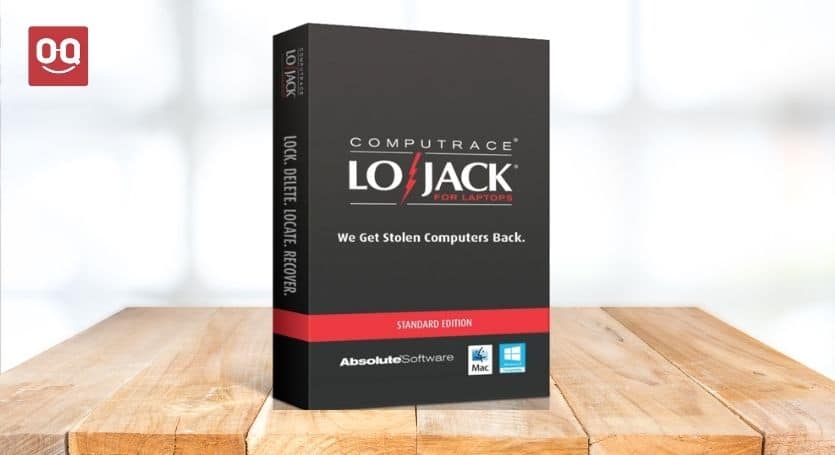
LoJack is a system developed by Absolute Software that helps people track and recover lost or stolen laptops. The system uses radiofrequency technology to transmit a signal from a hidden transmitter inside the device to a central server of Absolute Software.
When the victim contacts the server and provides information about the device, the company uses the information to track down the laptop’s location. The tracking process works by enticing thieves to connect the device to the internet in order for it to work properly.
Once connected, the software sends a signal that allows law enforcement to triangulate the laptop’s position and recover it. LoJack has successfully tracked and recovered laptops, with a recovery rate of over 90%.
LoJack is not foolproof, however. The system can be thwarted if the thief removes the battery, which will disable the transmitter. Plus, it only works in certain countries. So, if you travel frequently or plan to move to another country, you may want to remove LoJack from your laptop before doing so.
How to tell if a laptop has LoJack?
After the success of LoJack, many laptop manufacturers have started to offer the service pre-installed on new models. However, if you have an older laptop or one that did not come with LoJack, there are still a few ways to tell if the service has been installed.
Method 1: Check the Task Manager
Task Manager is a tool that comes installed with Windows that allows users to view and manage currently running processes. It can help show if LoJack is running in the background.
1. Press “Ctrl+Shift+Esc” to open the Task Manager.
2. Go to the “Services” tab. You will see a list of all the services running on your computer.
3. Look for the “Absolute Software Corporation” service. If it is present, then LoJack is installed on your computer.
Method 2: Check Program Files
Program Files is a folder on your computer where installed programs are typically located. Checking this folder can help you determine if LoJack is installed.
1. Go to the “Start” menu and search for “File Explorer“.
2. Select “This PC” from the left sidebar. This will open a list of all the drives on your computer.
3. Double-click on your “C:” drive. This is usually the main drive where Windows is installed.
4. Double-click on the “Program Files” folder.
5. Look for a folder called “Absolute” or “Computrace“. If it is present, then LoJack is installed on your computer.
Method 3: Check the BIOS
The easiest way to check if LoJack is installed on your laptop is to check the BIOS settings. To do this, restart your computer and press the key that opens the BIOS menu (usually F2, F10, Esc, or Del). Once in the BIOS menu, look for an option that says “LoJack” or “Security”. If this option is present, then LoJack is installed on your computer.
Method 4: Contact the laptop manufacturer
Laptop brands like Dell pre-install LoJack in their laptops. If you are unsure if your laptop has LoJack or not, the best way to find out is to contact the manufacturer directly. They can tell you if the service is installed on your specific model.
Steps to remove LoJack from your laptop
Once you are sure that LoJack is installed on your laptop, you can follow the steps below to remove it.
STEP 1: Restart your computer and press the key that opens the BIOS menu (usually F2, F10, Esc, or Del).
STEP 2: Look for an option that says “LoJack” or “Security”. If this option is present, then LoJack is installed on your computer, and you will need to disable it.
STEP 3: Once you have found the LoJack option, use the arrow keys to navigate to it and press “Enter.”
STEP 4: Select “Disable” and press “Enter.” This will disable the LoJack service on your computer.
STEP 5: Save your changes and restart your computer. LoJack should now be disabled on your laptop.
Final thoughts
Laptops are valuable and can be easily stolen, so it is important to take precautions to protect them. LoJack for laptops is one of the best ways to do this, as it can help you recover your laptop if it ever gets lost or stolen. If you think your laptop has LoJack installed, you can use one of the methods above to check.
However, if you don’t want LoJack on your laptop, you can follow the steps above to disable it. I have explained how to remove LoJack from laptop in simple terms so that anyone can follow it.
Hopefully, you found this article helpful. If so, please share it with your friends and family, who might also find it useful.
Thanks for being with us 🙂





