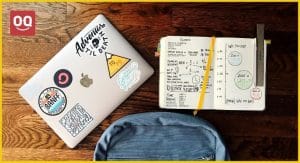You’re in the middle of an important project when suddenly your laptop starts sounding like a jet engine. You try to ignore it and keep working, but the noise keeps getting louder and more intrusive. You can’t focus on anything else until you figure out what’s going on.
Now you may be wondering – why does my laptop sound like a jet engine?
There are a few reasons why your laptop might be making this noise. It could be that the fan is dirty and needs to be cleaned, or that the fan is broken and needs to be replaced. If you’ve been using your laptop for a while, the bearings in the fan may have worn out, causing a grinding noise.
In this article, I will discuss the various reasons why your laptop might be making a jet engine noise and some possible solutions.
So, without further talk, let’s get started.
Here are 7 possible reasons why your laptop is making a noise like a jet engine:
1. Dirty cooling fan
The cooling fan of your laptop is the first line of defence against overheating, and it helps to dissipate the heat generated by the processor and other components. Over time, the fan can get clogged with dust and lint, reducing its ability to cool your laptop effectively.
Not only that, when the cooling fan gets dirty, it can create noise as the blades try to spin. This can be a loud, high-pitched noise that can be very annoying.

If you think that the cooling fan might be the cause of the noise, you can try cleaning it. First, power down your laptop and unplug it from any external power source. Next, open up the laptop so that you can access the fan.
Using a can of compressed air, carefully blow away any dust or debris that might be clogging the fan. If you don’t have compressed air, you can read this article where we have shared few tips on how to clean laptop without compressed air. Once you’ve cleaned the fan, reassemble your laptop and see if the noise is gone.
2. Blocked or clogged air vents
Another possible reason for the jet engine noise could be that the air vents on your laptop are blocked or clogged. The air vents of your laptops are responsible for providing the airflow that helps to keep the internal components cool.
Read: How to Tell If a Laptop is Refurbished?
If the air vents are blocked, it can cause the fan to work overtime in an attempt to cool the laptop, which can create noise. Additionally, if the airflow is restricted, it can cause the processor to overheat, leading to noisy operation.
Therefore, it is necessary to ensure that the air vents are not blocked. First, check to see if anything is blocking the vents. This could be dust, lint, or even something as simple as a piece of paper. If you find anything blocking the vents, remove it and see if the noise disappears.
Also, clean the vents with a can of compressed air or a soft brush to remove any build-up of dust or debris. Plus, if you are using the laptop on bed then place it on a hard surface.
3. Processor is overheating
When you perform intensive tasks on your laptops, such as gaming or video editing, the processor can generate a lot of heat. If this heat is not dissipated quickly enough, it can cause the processor to overheat.
An overheating processor can lead to all sorts of problems, including noisy operation. When the processor gets too hot, the cooling fan will spin faster to cool it down, creating a loud, high-pitched noise. Additionally, if the processor gets too hot, it can cause the laptop to shut down abruptly to prevent damage.
So, if you think that your processor is overheating or overworking, give it some rest. Close the applications and let the processor cool down for a few minutes before using it again.
Additionally, you can try using a cooling pad to help dissipate the heat generated by the processor. The cooling pad will provide additional airflow to help keep the processor cool.
4. Faulty fan motor or fan blade
Another common cause of jet engine noise is a faulty fan motor or fan blade. Over time, the motor can become worn out, and the blades can become bent or damaged. This can cause the fan to operate less efficiently, leading to noisy operation.
Also, a faulty cooling fan affects the processor performance and damages it. So, it is necessary to fix the problem as soon as possible.
Read: Best Laptop for Psychology Students
If you think that the fan motor or blade might be the cause of the noise, you can try replacing it. I would recommend taking your laptop to a professional to have it replaced.
5. Problem with the power supply
The power supply unit of a laptop can also be a potential source of the noise. If the power supply is not working correctly, it can cause a high-pitched buzzing sound.
Also, it can cause the laptop to operate erratically or shut down unexpectedly and damage the internal components. Plus, an inadequate power supply can cause the processor to overheat, leading to noisy operation.
Therefore, you need to check the power supply and ensure that it is working properly. If you think that the power supply might be the problem, you can try replacing it with a new one.
However, make sure that you get a compatible power supply for your laptop.
6. The sound could be coming from the speakers
If any of the above methods don’t work, the noise might be coming from the speakers. In some cases, the sound can be amplified through the speakers, making it seem louder than it actually is.
To check if this is the case, you can try plugging in headphones or external speakers to see if the noise is still present. If the noise goes away, then the problem is with the speakers.
There are a few things that you can try to fix the problem. First, you can try adjusting the sound settings. If that doesn’t work, you can try cleaning the speakers with a soft cloth. If the problem persists, I would recommend keeping the headphones or external speakers connected to the laptop.
7. There might be a hardware issue
If you are still experiencing the noise after trying all of the above methods, there might be a hardware issue. In some cases, a loose component can cause noise.
Read: Best Laptop for Genealogy Research
Loose components can usually be found around the cooling fan or inside the CPU case. If you have experience working with laptops, you can try to open up the laptop and check for any loose components.

If you are not comfortable opening up the laptop, I would recommend taking it to a professional for diagnosis and repairs.
Is it normal for laptops to sound like a jet engine?
If you’ve ever been sitting in a quiet room, working on your laptop, and suddenly it sounds like a jet engine has taken off next to you, you’re not alone. Many laptop users have reported this strange phenomenon, and it’s actually quite normal.
The cause of the noise is the fan that helps to keep the laptop cool. When the computer is working hard, the fan kicks into high gear in order to prevent overheating.
So, if you hear your laptop sounding like a jet engine, it’s probably just working hard to keep itself cool. However, if the noise is accompanied by unusual smells or smoke, that’s a sign that something is wrong, and you should unplug the laptop and take it to a professional for diagnosis and repair.
How to stop my laptop from sounding like a jet engine?
There are a few things you can do to help reduce the noise coming from your laptop.
1. Reduce the workload
If your laptop is working overtime, it will generate more heat, and the cooling system will have to work harder to keep everything at a safe temperature. One way to help reduce the noise is to close any programs you’re not using and put any heavy-duty tasks on hold for a little while.
2. Make sure the cooling vents are clear
Laptops have vents on the sides or bottom that help draw in cool air and expel hot air. If these vents are blocked by something like dust or lint, your laptop has to work harder to keep things cool, making the fan run louder. Make sure the vents are clear and unobstructed.
3. Use a cooling pad
A cooling pad is a device you can place under your laptop to help draw heat away from the bottom of the device. Many cooling pads have built-in fans that will help circulate air and keep things cool. Plus, they often have adjustable height settings, so you can find a comfortable position for you to work in. If you are planning to get one then you can check these pads out.
4. Get the laptop checked by an expert
If you’ve tried all of the above and your laptop is still making too much noise, it’s time to take it to an expert. They can help diagnose any underlying issues and solve the problem so you can get back to work (or play) in peace. But, it’s always a good idea to back up your files before taking your laptop in for service, just in case.
Conclusion
So there you have it. Your laptop is not actually a jet engine, no matter how much it sounds like one. The next time you’re in a meeting and your computer starts making that noise, don’t be embarrassed. You can now tell people with authority that it’s just the fan doing its job.
Hopefully, you can also use the tips above to help reduce the noise coming from your laptop. But, if other strange symptoms accompany the noise, it’s always a good idea to get professional help to diagnose and fix the problem.
Thanks for being with us 🙂