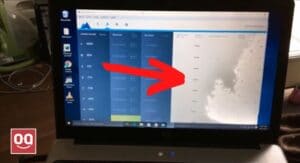The screen is one of the most crucial components of a laptop. Nowadays, laptops come with more advanced and durably-build screens, but still, difficulties can develop occasionally. And pressure marks on the laptop screen are one of the big issues that users deal with.
Mainly pressure marks occur when you repeatedly press your laptop screen with your fingers or place any heavy item on top of the lid. These marks indicate that the LCD panel’s inner surface has been physically damaged. The issue is quite similar to the issue of dead or trapped pixels.
If your laptop screen also has pressure marks then you should know how annoying they are. In some cases, they leave us with no other option but to replace the laptop screen. And that’s a huge cost. Also, it is not an easy process to find out the right replacement for your laptop screen since not all laptop models support any LCD screen.
Therefore, you should first try to fix the pressure marks yourself. Because most of the time pressure marks can be fixed with a bit of effort. In this article, I will take you through a detailed process and show how to fix pressure marks on laptop screen. I will try to cover everything in detail, so don’t panic if anything sounds too technical.
So, without further talk, let’s get started.
Laptop screens are very sensitive, so you should always treat them carefully. It only takes a slight mistake to cause dead pixels and pressure marks on them. Therefore, you should know the common reasons due to which pressure marks may occur on your screen.
1. Applying excessive pressure
Liquid Crystal Displays (LCD) are consist of a layer of liquid crystal sandwiched between two sheets of glass. Due to this sensitive design, LCD displays are very prone to breakage.
Read: Top 7 Best Laptop for Medical Residency
Whether intentionally or accidentally, if you apply excessive pressure on the screen then it can damage the glass sheets and alter the physical composition of crystals. So, if you apply pressure on your laptop screen or put heavy weight on your laptop then it can result in pressure marks. Also in some cases, laptops get some pressure during the delivery and the screen gets damaged.
2. Pressing the screen hard
Pressing the laptop screen too hard is another most common reason that can result in pressure marks. Normally when people use a touchscreen laptop, they apply extra pressure on the screen. Even if they don’t do it intentionally, the screens won’t be able to withstand such excessive pressure. As a result, pressure marks appear on the screen.
some of the most common problems with laptop screens:
Here are some common problems with laptop displays that users face:
1. Flickering
Sometimes, you may notice that your screen starts to flicker or flash when you turn on your laptop. Usually, a loose video cable connection between your system and monitor is to blame for this issue. In most situations, this problem can be resolved by tightening the cable connection. Also, this problem can occur if the cables are damaged. In that case, you have to replace the cables to fix this issue.
2. Vertical Lines
One of the most common issues that laptop users usually face is the appearance of vertical lines on the screen. You can try applying pressure to your screen to see how these lines appear. If the lines change in any way then the display of your laptop is damaged and needs to be replaced. However, before a decision, you should check the display settings of your laptop from the control to make sure if everything is okay.
3. Dead Pixels
This problem is also faced by many laptop users where they notice a black dot on the laptop screen. This is called a dead pixel. Mainly it occurs when the pixel behind the screen doesn’t illuminate. However, there are some softwares that can help you in fixing dead or stuck pixels. Also, some users reported that after repeated attempts, they were able to get the stuck pixel to work by applying pressure to it.
4. Cracks
Display cracking is also a common problem that laptop users deal with. Normally, cracks appear when the LCD has gone through some physical damage. If you put extra pressure on your laptop, spill water on the screen accidentally, or your laptop fell from the table then it can create cracks. Unfortunately, there is no way to repair display cracks. You have to replace it.
5. Buzzing Sound
Have you ever noticed any sound coming from the backside of your screen while you are working on your laptop? This problem is likely caused by an issue with the backlights of the display. Nowadays, laptops come with more advanced displays. But still, power fluctuations can cause buzzing sounds.
6. Random Shutoffs
Random display shutoff is another common issue that laptop users face. It mainly occurs due to the power fluctuations of your house. So, make sure the main power supply of your house is working okay. Also, it can happen due to overheating. If you perform heavy intensive tasks on your laptop then it can cause the processor to overheat, or the cooling fan is not working.
How to fix pressure marks on laptop screen?
You might find yourself having a hard time looking at the white pressure marks. However, this problem can be solved by replacing the screen, but that is expensive, and most people don’t want to do that. So, follow the steps below to fix the pressure marks on your laptop screen:
STEP 1: Place the laptop on top of a table face down. Make sure it is not connected with any power source. And if it has a removable battery then you should remove it for safety.
STEP 2: Remove the screws from the rear panel of your laptop one by one and remove the speakers. Now, identify the Printed Circuit Boards (PCBs) and remove the screws. Also, Don’t forget to disconnect the cables to the upper PCB. Make sure you keep the screws in a proper area so that you can access them later.
Read: Best Laptop for Vinyl Cutting
STEP 3: Take the screen out of the laptop by removing the screws. Then you can use vacuum cups to remove the LCD. If you can’t do it alone then I would suggest you take help from someone.
STEP 4: After removing the LCD panel, you will notice some sheets full of LEDs. Remove these sheets and keep them in a clean place carefully.
STEP 5: Now take those sheets can check all the LED backlights are positioned correctly. If not then you have to collect them and set them in right place.
STEP 6: After that, reverse the entire process and follow the instructions one by one to assemble the display again. Hopefully, now you won’t see any pressure mark on your laptop’s screen.
Learn: How to Use Laptop as a Monitor for Switch?
Pressure marks on laptop screens can be caused by software issues or manufacturing defects. If the pressure marks are caused by software issues, they can be fixed by updating the software or resetting the laptop. However, if the pressure marks are caused by a manufacturing defect, they may not be fixable. In this case, you may be able to get a free laptop replacement from the manufacturer if your laptop is still under warranty
How to prevent pressure marks?
If you know how to prevent pressure marks, then you will never have to deal with them in the future. Therefore, in this section of the article, I am going to talk about how you can prevent pressure marks. Hopefully, these simple habits can help you avoid a huge replacement cost.
Mainly pressure marks are caused by two things: applying excessive pressure and handling the laptop roughly. You should not apply too much force to your laptop. Also, make sure you don’t put extra weight or heavy books on your laptop, because it may result in pressure marks. Plus, don’t press your laptop screen hard.
Learn: How Long Does It Take to Factory Reset a Laptop?
In addition, take proper care of your laptop. If you have kids in your house then you should keep the laptop away from them. And don’t forget to clean your laptop regularly.
Conclusion
So now you know what are the main causes of pressure marks on a laptop screen and how to fix them. The process may sound a bit complicated at first, but it isn’t and all you need to do is follow the steps carefully as they are. Hopefully, you will end up fixing the issue.
However, if you don’t have any knowledge of a laptop’s internal components then you should keep someone with you who knows about LCDs. Also, if you don’t think that you will be able to fix the problem yourself then I would not recommend you to go ahead. You should take the laptop to a professional technician and repair the display.
Thanks for taking the time to read our guide on how to fix pressure marks on laptop screen. You can read our other articles on laptops to gather more knowledge.
Thanks for being with us 🙂
Also Read: How to Convert Work Laptop to Personal?