2-in-1 laptops offer the best of both worlds. They are portable like tablets but also have a keyboard and trackpad like traditional laptops. This makes them ideal for people who need to be able to work on the go or who want the convenience of a tablet without sacrificing the functionality of a laptop.
When it comes to 2-in-1 laptops, protecting the keyboard is one of the most important things to consider. Keyboards are very vulnerable parts of a device, and if not properly protected, they can easily be damaged.
Therefore, it is important to know how to protect the keyboard on a 2-in-1 laptop. There are a few different ways that you can do this, and the best method for you will depend on your individual needs and preferences.
In this article, I will show you some of the different ways that you can protect keyboard on 2-in-1 laptop. Make sure you read the article to the end.
Before we dive into the different ways of keyboard protection, let’s first understand why it is important to protect the keyboard on a 2-in-1 laptop.
The keyboard on 2-in-1 laptops gets dirty easily because they are constantly being used especially white ones. People tend to eat and drink while using their laptops, which can cause crumbs and liquid to get into the keyboard. This can not only make the keyboard difficult to use, but also damage the laptop.
In addition, when you switch to tablet mode, the keyboard is exposed to all sorts of dirt and grime. That’s why, if you want to keep the keyboard clean and functioning properly, you need to protect the keyboard from these elements.
Here are the best ways to protect the keyboard on 2-in-1 laptops
As I have already mentioned above, there are two modes in 2-in-1 laptops – laptop mode and tablet mode. In this section, we will explore the different ways of keyboard protection for both modes.
Laptop Mode:
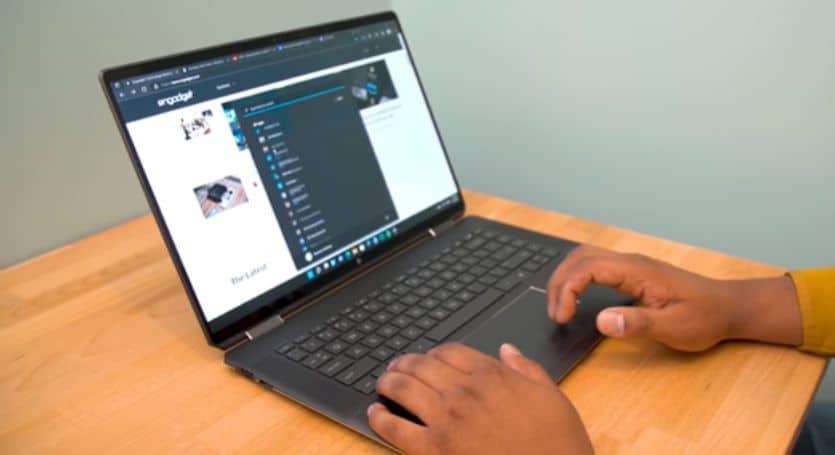
In laptop mode, the keyboard is completely covered and protected. However, there are still some ways in which you can protect the keyboard from dirt and grime.
One way is to use a keyboard cover. A keyboard cover is a thin piece of material that you can place over the keyboard. It will protect the keyboard from crumbs and liquid, and it can also be easily removed and cleaned. It is a good way to keep your keyboard clean and functioning properly. Keyboard covers are easy to remove and wash, and they are also very affordable.
Also, you can continue using an external keyboard that you can connect to your laptop via a USB port. It will reduce the wear and tear on your laptop’s keyboard and protect it from dirt, grime and fingermarks.
Tablet Mode:

In tablet mode, users mostly prefer the on-screen keyboard. So, they fold back or detach the keyboard completely. This leaves the keyboard exposed to all sorts of dirt and grime. That’s why, in addition to using a keyboard cover, it is important to take some precautions to protect the keyboard in this mode.
The first thing that you need to care about while using the laptop in tablet mode is how and where you place it. And in most laptops, the keyboard is facing down when in tablet mode.
Therefore, you need to be careful about the surface on which you are placing your device. It should be flat and clean so that the keys don’t get pressed accidentally. Because if you place it on an uneven or dirty surface, the keys may get stuck, and that can damage the keyboard.
You should avoid keeping anything on top of the keyboard while in tablet mode as this can put pressure on the keys and damage them. The best you can do is to position the device in an upright position. It will protect the keyboard as well as the screen.
Do keyboard covers affect typing experience?
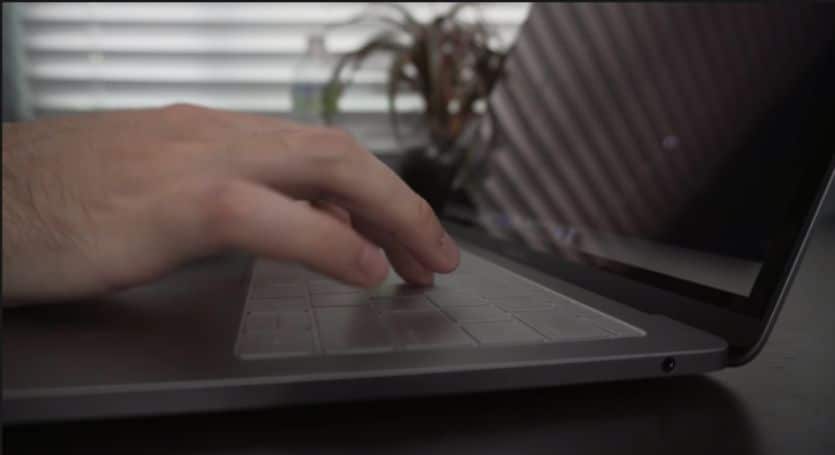
Since keyboard covers are mostly made of silicone, they can affect your typing experience. The silicone material is not as smooth as the keyboard keys, and it can take some time to get used to typing on a keyboard cover.
In addition, keyboard covers can also make the keys feel “soft” and “mushy.” This is because the silicone material does not have the same level of stiffness as the keys on the keyboard.
However, you will get used to typing on a keyboard cover after some time. And once you get used to it, you will not even notice the difference. Moreover, most people prefer using a keyboard cover because it protects the keyboard from dirt and grime.
Should you keep the keyboard disabled in tablet mode?
Most 2-in-1 laptops automatically disable the keyboard when they are in tablet mode. And there is a good reason for that. When the keyboard is enabled in tablet mode, there is a risk of pressing the keys accidentally. This can not only make the keyboard difficult to use, but it can also damage the laptop.
Also, the touchpad is usually disabled in tablet mode to avoid accidental inputs. However, you can use the on-screen keyboard in tablet mode to type.
Final thoughts
The keyboard is one of the most important and vulnerable parts of a laptop. This is more so in the case of 2-in-1 laptops which can be used in both laptop and tablet mode. In laptop mode, the keyboard is completely covered and protected. However, there are still some ways in which you can protect the keyboard from dirt and grime.
In tablet mode, the keyboard is exposed to all sorts of dirt and grime. Therefore, you need to be careful about the surface on which you are placing your device. It should be flat and clean so that the keys don’t get pressed accidentally.
Taking good care of your laptop’s keyboard will not only make it last longer but will also improve your overall experience.
Do you have any tips on how to protect a 2-in-1 laptop keyboard? Let us know in the comments below. Thanks for being with us 🙂
Also Read: Best Laptop without Bloatware





