Gaming mice come with several attractive features, one of which is customizable RGB lighting. Nowadays, it is very rare to find a gaming mouse without some form of LED light, which can be used for either cosmetic purposes or to indicate DPI settings. While many people love this feature, others may find it distracting or simply unnecessary.
Imagine, after a long gaming session, you’re trying to sleep, but the backlight on your gaming mouse is still glowing brightly. Or, you’re in a competition and realize that the mouse light is distracting and preventing you from focusing on the game.
Therefore, this article will discuss how to turn off gaming mouse light with some easy methods. So, make sure you read the article to the end
If you are wondering why your gaming mouse has RGB lighting, there are several reasons.
1. To add aesthetics to your gaming setup

Gamers often like to personalize their gaming setups with flashy lights and colors. RGB lighting on gaming mice helps to add a bit of flair and personality to the setup. It can also help players differentiate their mice from others on the desk.
Also, gaming mice with RGB lights allow gamers to customize the lighting to match the rest of their gaming setup and to create a specific look that suits their personality.
2. To improve visibility in low-light conditions
Gamers like to play in low-light conditions, and the RGB lighting on gaming mice can help improve visibility. The lights can also be used to create a specific ambiance for the game being played.
Therefore, you’ll often find that gaming mice with RGB lighting are used in professional eSports tournaments, where players need to be able to see their equipment clearly.
3. To provide visual feedback during gameplay
The RGB lighting on gaming mice can be used to provide information about the mouse’s status.
For example, some mice have different lights for different DPI settings, and others have lights that change color when the mouse is running low on battery. The lights can also be used to indicate when certain buttons have been pressed or to give feedback during gameplay.
Also Read:
Why might someone want to turn off the gaming mouse light?
As you can see, the main purpose of having RGB lighting on a gaming mouse is to improve the look of your gaming setup, make it more visible in low-light conditions, and give better visual feedback while gaming.
All these are purely aesthetical, and there are no performance-related reasons to have RGB lighting on a gaming mouse. The lights don’t add any extra functionality or make the mouse any more accurate. As a result, many gamers prefer turning off the light on their gaming mouse.
Also, some gamers might want to turn off their gaming mouse light because they find it difficult to see in low-light conditions or because they hate how it looks. After all, it’s too bright and distracting
If you fall into any of these categories, then there’s no shame in turning off your gaming mouse light. It’s a personal preference, and there’s no right or wrong answer.
Do all gaming mice allow you to turn off the RGB lighting?

There are different types of gaming mice out there, each with its own features and customization options. Some gaming mice have a physical switch that you can use to turn off the lights, while others require you to play with the default settings.
But unfortunately, not all gaming mice allow you to turn off the RGB lighting. They may allow you to change the light’s color or adjust the brightness, but they don’t give you the option to turn it off completely, probably because it’s a selling point for their product.
However, there is still hope if you want to get rid of the RGB lighting on your gaming mouse. And I am going to talk about it in the next section.
How to turn off gaming mouse light?
Here are 3 simple methods to turn off your gaming mouse light:
1. Using the software
Gaming mice, not the budget ones actually, often come with software that allows you to control the RGB lighting. You can use the software to customize the mouse according to your preferences and setup theme.
If the gaming mouse you are using also comes with software, you will be able to turn off the light. The steps may vary from brand to brand but look for an option that says ‘turn off lighting’ or something similar in the settings.
For example, Logitech mice come with Logitech LIGHTSYNC, which allows you to control the RGB lighting as well as other functions of the mouse. If you have a Logitech mouse, go to the software and look for an option to turn off the light.
2. By holding a button
On some gaming mice, there is a button that lets you cycle through the different lighting effects. You can usually find this button near the bottom of the mouse.

To turn off the light completely, you will need to hold down this button for a few seconds until the light goes out. This method is quick and easy, but it’s not the most convenient if you want to turn off the light temporarily.
Also, the DPI button of a gaming mouse often works as the lighting button as well. You may need to press it for a few seconds to turn off the light.
3. Use tape over the LED light
If the above two methods didn’t work for you, then, unfortunately, your mouse doesn’t allow you to turn off the RGB lighting.
In this case, the only way to get rid of the light is to cover it up with a piece of tape or something else that can block it. This will prevent the light from shining through and will make it appear as if the mouse is turned off.
However, this is not the most elegant solution, but it will get the job done if you really want to turn off the gaming mouse light. Also, if your gaming mouse has a critical shape with many curves, it may be difficult to find a piece of tape that perfectly covers the light.
How keep your gaming mouse light disabled when the computer is off?
One of the most common issues that many users face is that their gaming mouse light doesn’t turn off when they shut down their computer. The light remains on, and it’s quite annoying, especially if you use your computer in a dark room. So, what can you do to get rid of this situation?
Well, there is a way to keep the mouse light turned off when the computer is off. You have to enable the ERP (ENERGY STAR) in the BIOS settings of your motherboard. It will disable the USB ports when the computer is shut down, and your gaming mouse will also turn off.
Here are the steps to do it:
1. Restart your computer and enter into the BIOS settings. The key to enter into BIOS settings differs from brand to brand, but it’s usually F2, F10, or Delete.
2. In the BIOS settings, go to Power Management and look for an option that says ERP (ENERGY STAR) or something similar.
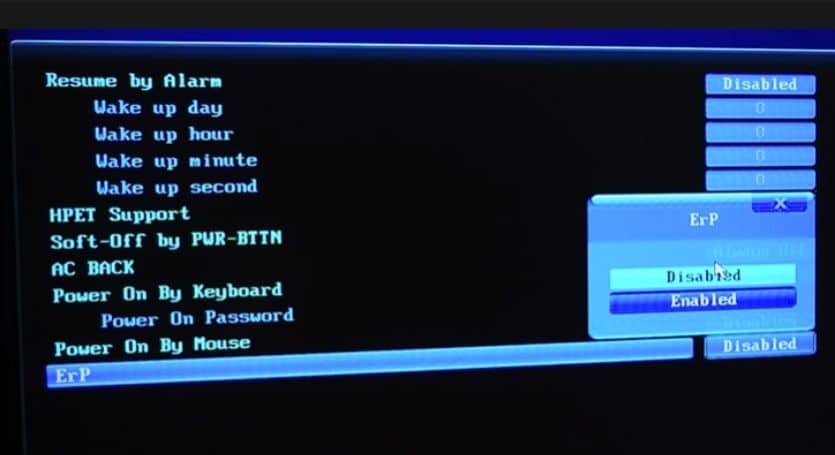
3. By default, this option is set to Disabled. You need to change it to Enabled and then save the changes.
4. Now, restart your computer and check if the gaming mouse light turns off when you shut down your computer.
Also Read: Hard VS Soft Mouse Pad for Gaming
Final words
I hope this guide was helpful and you now know how to turn off gaming mouse light. If you have any questions, feel free to ask in the comments below. Also, don’t forget to share this guide with your friends who are also looking for a way to turn off their gaming mouse light.
Thanks for being with us 🙂





