One of the most common problems that computer users face is mouse drift. This can be a major annoyance, especially if you’re trying to do something that requires precision, like editing a document or playing a game.
Imagine you’re using your computer one day when you notice your mouse cursor moving on its own. This can be really frustrating and make it difficult to do anything on the screen.
You might start to notice this happening more and more, and eventually, it becomes so frustrating that you have to do something about it. Also, you might be wondering – why does mouse drift happen?
To help you out, I am going to explain a few causes of mouse drift and some potential ways to fix it.

Before moving to the main section, it’s important to know what mouse drift is.
A mouse typically has two optical sensors on its underside that are used to track the movement of the mouse across a surface. These sensors use LED lights that shine onto the surface and bounce back into the sensors. The sensors then translate this data into cursor movement on a computer screen.
Mouse drift occurs when the LED lights begin to misread the surface, causing the cursor to move even when the mouse is not being moved. This can also be caused by a number of other factors, including dust or dirt on the optical sensors, damage to the mouse itself, or even just wear and tear over time.
Mouse drift can be a frustrating issue, especially if it begins to happen frequently. Also, if you are a gamer, it can be extremely detrimental to your performance.
Also Read: Does Butterfly Clicking Break your Mouse?
5 Reasons why mouse drift happen
After doing some research, I have compiled a list of potential causes for mouse drift. These include:
1. Dust or dirt on the sensors

One of the main reasons you may experience mouse drift is dust or dirt on the optical sensors. Over time, these sensors can become clogged, causing the cursor to move erratically.
Not only that but dust and dirt can also disrupt the LED lights that are used to track movement. As a result, your mouse may have a hard time reading the surface it’s on, causing the cursor to drift.
2. Damage to the mouse itself
Another possible reason for mouse drift is physical damage to the mouse itself. If you drop your mouse or if it sustains any other type of impact, it could start to malfunction.
Many people don’t realize that even a small amount of damage can cause the mouse sensors to become misaligned. As a result, your cursor may start to drift even if you haven’t noticed any physical changes to the mouse.
Read: Best Mouse for SketchUp
3. Driver issues
Sometimes, mouse drift can be caused by driver issues. If you have installed new software or updated your operating system recently, it’s possible that the mouse drivers are not compatible with the new software.
In other cases, If your mouse drivers are out of date or corrupted, it can cause problems with the way the mouse communicates with the computer. As a result, you may start to see the cursor drift across the screen.
4. Misreading of the surface by LED lights
As we mentioned before, mouse drift can also be caused by an issue with the LED lights used to track movement. If these lights are misaligned, they may have difficulty reading the mouse pad’s surface correctly.
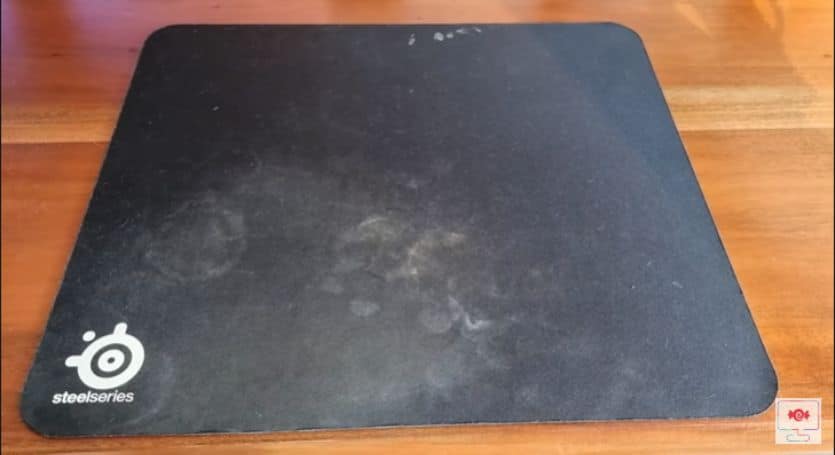
Also, if the surface where you are using the mouse is reflective or transparent, it can cause the LED lights to misinterpret the movement and cause the cursor to drift. Plus, dirty or scratched mouse pads can also cause the LED lights to have difficulty tracking movement.
5. Wireless interference
Finally, mouse drift can also be caused by wireless interference. If you are using a wireless mouse, it’s possible that the signal is being interrupted by other electronic devices, such as a cell phone or wireless router.
The problem is that the wireless signal from these devices can interfere with the radio signals used to communicate with the mouse. As a result, the cursor can start moving on its own, making it difficult to control.
Also, some mice use Bluetooth to connect to the computer. If there are any other Bluetooth devices in the area, it’s possible that they are causing interference with the mouse.
How to fix mouse drift? - 5 Easy Methods
Here are a few simple yet effective methods to help you fix mouse drift:
1. Clean the sensors

If there is dust or dirt on the optical sensors, it can cause the cursor to drift. Therefore, you need to clean the sensors to ensure that they are free of debris.
To clean the sensors, you will need to remove the mouse cover and use a cotton swab dipped in rubbing alcohol. Gently wipe the sensors until they are clean. But be careful not to damage them.
2. Check for damage
If there is physical damage to the mouse, it can cause the cursor to drift. You need to inspect the mouse for any signs of damage. Look for cracks, scratches, or anything else that looks out of place. Most of the time, the problem relies on internal damage, so you might need to open up the mouse to check for any damage to the circuit board or sensors.
Read: How to Remove Scratches from Laptop Touchpad?
If you find any damage and it is repairable, then you can try to fix it. But if the mouse is severely damaged, you may need to buy a new one; however, before buying a new mouse, check if it is still under warranty. You may be able to get a replacement from the manufacturer.
3. Update the drivers
If you have recently installed new software or updated your operating system, it’s possible that the mouse drivers are not compatible with the new software. In this case, you need to update the drivers to the latest version.
You can usually find the latest drivers on the manufacturer’s website. Just be sure to download the drivers compatible with your operating system and mouse model.
4. Use the mouse on a clean surface

If you don’t want to experience mouse drift again, use the mouse on a clean surface. If the surface is reflective or transparent, it can cause interference with the LED lights.
Also, clean the mouse pad regularly to prevent dirt and debris from building up. Because of the dirty mouse pad, it can cause the optical sensors to misread the surface and cause the cursor to drift.
5. Reduce wireless interference
If you are using a wireless mouse, it’s important to reduce any interference that may be causing problems with the signal. You will need to make sure that there are no other electronic devices near the mouse that could be causing interference.
This includes cell phones, wireless routers, and Bluetooth devices. If you have any of these devices near the mouse, it’s possible that they are causing the cursor to drift. And, if you are using a Bluetooth mouse, try to keep other Bluetooth devices away from the mouse.
Final thoughts
Mouse drift is something that can happen to any mouse. If you notice that your mouse is moving on its own, a few things could be happening. It could be that your mouse is dirty and needs to be cleaned, or it could be that the surface you are using your mouse on is not ideal. If you have tried all the methods mentioned above and are still having issues, you may need to purchase a new one.
We hope this article has helped you to understand why does mouse drift happen and how to fix it. If you are still having issues, please feel free to contact us for further assistance.
Thanks for reading!






