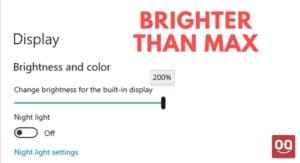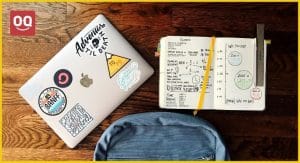Laptops are often used when they are plugged in and charging. This is because it can help the battery last longer. However, some people have reported that their laptops run slow when they are plugged in. This is totally normal, especially when you are using it a lot.
But, it can be very frustrating, especially when you need your laptop to work quickly. Also, a slow laptop can cause you to lose work or miss deadlines.
That’s why you should know how to fix a laptop that slows down when plugged in. Luckily, there are some things you can do to speed up your laptop again. In this article, I am going to mention a few of them.
So without further a talk, let’s get started.
Here are the 7 most effective ways to fix a laptop that slows down when plugged in.
1. Make sure you have the right power adapter
The first thing you should do is to check and see if you’re using the right power adapter for your laptop. It’s important to use the right one because using the wrong one can damage your laptop and result in slower laptop performance.
Read: How to charge laptop without electricity?
If you’re not sure which one to use, you can check your laptop’s manual or look up the make and model online. Once you have the right power adapter, make sure it is plugged in correctly and firmly.
Also, you need to check if the power adapter is broken or not. You can do this by plugging it into another laptop or device to see if it works. If it doesn’t work, then you’ll need to get a new power adapter.
2. Adjust your laptop's power settings
Next, you can try adjusting your laptop’s power settings. This is because the default power setting might not be optimized for performance. Instead, it might be set to save energy.
To adjust your laptop’s power settings, you can go to the Control Panel and then click on “Power Options.” From there, you should see a list of different power plans. Choose the one that says “High Performance” and then click “Apply.” If you don’t see the “High Performance” option, you can try creating a new power plan yourself.
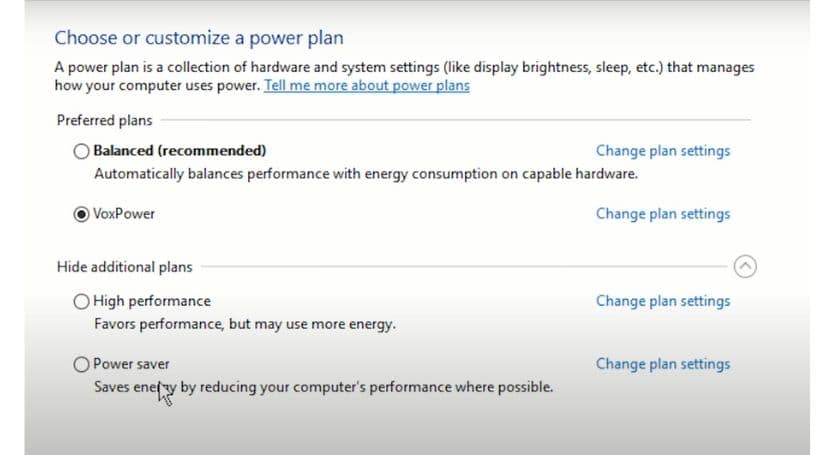
Read: Why Gaming Laptops Have Bad Battery Life?
However, if you have made any changes to your laptop’s power settings recently, it may cause your laptop to slow down when plugged in. Try reverting back to the default power settings and see if that helps.
3. Disable unnecessary programs and features
Another reason why your laptop might be running slow when plugged in is because of all the unnecessary programs and features that are running in the background. These can include background apps and browser extensions.
Also, it can cause due to the startup programs that start automatically when you turn on your laptop. We often don’t need all of these programs and features, and they can slow down our laptops.
To disable them, you can go to the “Settings” app and then click on “System.” From there, click on “Notifications & Actions” and then turn off any unnecessary notifications. You can also go to the “Startup” tab and disable any programs that you don’t need to start automatically.
In addition, you should regularly check the Task Manager to ensure that no unnecessary programs are running behind.
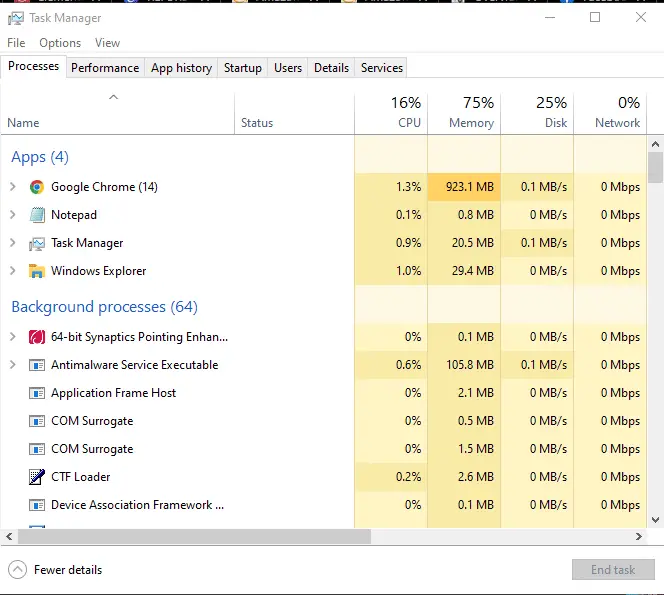
4. Update all your hardware drivers
If you’re still having issues with your laptop running slow when plugged in, you should try updating all of your hardware drivers. This is because outdated or corrupted drivers can cause a variety of problems, including slow performance.
First of all, you should check the battery drivers of your laptop. Because buggy or corrupted battery drivers can often cause performance issues. You should also update your other hardware drivers, including your graphics card, sound card, and Wi-Fi card.
Read: Best Laptop for Genealogy Research
To do this, you can go to the Device Manager and then expand the relevant sections. From there, right-click on your devices and choose the “Update Driver” option.
If that doesn’t work, you can try uninstalling the drivers and then restart your laptop. This will cause Windows to automatically reinstall the drivers, which might fix the issue.
5. Perform a virus scan
Another reason why your laptop might be running slow is that it could be infected with a virus or malware. This is why it’s important to regularly scan your laptop for viruses and other malicious software.
There are a few different ways you can do this. You can use the Windows Defender program that comes pre-installed on your laptop. You can also use a third-party antivirus program like Avast or Malwarebytes.
To scan your laptop for viruses, you should first update your virus definitions. This will ensure that your scanner can detect the latest threats. Once you’ve done that, you can run a full scan of your system. If any threats are found, you should remove them immediately.
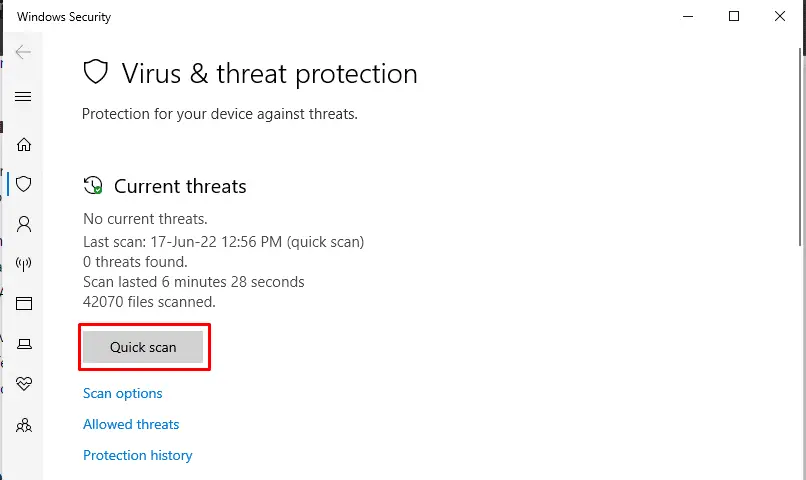
Lorem ipsum dolor sit amet, consectetur adipiscing elit. Ut elit tellus, luctus nec ullamcorper mattis, pulvinar dapibus leo.
6. Check if your laptop is thermal throttling
When you perform resource-intensive tasks on your laptop, the processor and graphics card can get hot. In order to prevent overheating, your laptop will throttle the performance of these components. This can often cause your laptop to slow down, even when it’s plugged in.
If you suspect that your laptop is thermal throttling, you can try using a program like “MSI Afterburner” to keep an eye on the temperature of your laptop’s internal components. Alternatively, you can try cleaning the dust out of your laptop’s cooling system. This will help to improve airflow and keep your components cooler.
Recently, we published a few articles about how to keep laptops safe from overheating. You can check them out here.
7. Get more RAM if your laptop running out of memory
One of the main reasons why your laptop runs slow when plugged in is because it doesn’t have enough RAM.
If your laptop only has 4GB of RAM, it won’t be able to handle more than a few tabs open at once before it starts slowing down. Upgrading to 8GB or even 16GB of RAM will make a big difference in how well your laptop can handle multitasking.
Read: Top 7 Laptops for Davinci Resolve
However, if you don’t know how to upgrade your laptop’s RAM, you can take it to a computer technician and they’ll be able to do it for you.
Conclusion
Laptops are an important part of our lives, and we don’t want anything to slow them down – especially not when they’re plugged in. If your laptop has been slowing down lately, don’t panic – there are some effective ways that can help run your laptop like new again when plugged in.
In this article, we have discussed how to fix a laptop that slows down when plugged in. You can follow any of the methods mentioned above to speed up your laptop.
Fix: Laptop Stops Charging when Gaming
However, if you are still facing the problem then the best thing you can do is to take your laptop to a computer technician and they will help you fix the issue.
We hope that you find this article helpful and that your laptop will be running smoothly in no time. If you have any other suggestions or questions, feel free to leave a comment below.
Thanks for being with us 🙂