It can be very frustrating for a gamer while his laptop stops charging when gaming. It seriously ruins your gaming experience and causes uncalled-for stress.
However, it is not a problem that laptop users often face, but there are some situations when the laptop does not charge even when it is plugged into the power source properly. One of the most common reasons that cause this problem is a nearly dead battery.
But, when this happens in the middle of your work, you cannot really afford to get it repaired at the local hardware store. In that case, you should try figuring the problem out and fixing it.
There are numerous battery problems that you can fix yourself, but some may require a visit to a repair shop. Knowing the potential causes and solutions of the problem can help you take quick action when you need to complete your work on an emergency basis.
Therefore, in this article, I will take you through some of the common tricks that can help you solve the problem without going to any hardware store.
Before you start fixing your laptop which is not charging, you should know why the problem is occurring in the first place. As a laptop is constructed with numerous working pieces, it is quite tricky to figure out why it began to malfunctioning.
Therefore, for your better understanding, I have narrowed down the list of common reasons that don’t let your laptop charge properly.
Charging Cable Issues
One of the most common causes of this problem is charging cable issues. Usually, people prefer laptops over desktops because of their portability and travel-friendly features. Carrying the laptop from one place to another means you also have to carry the charging cable. While carrying the charging cable, it can be damaged and stop working properly.
Also, many laptop chargers are divided into two components that work together to successfully power your laptop. You have to connect these two parts and one head to the power source and another to your laptop. Make sure you connect these components securely.
If you are sure that you have connected everything properly, but still your laptop doesn’t start charging or the charging light doesn’t illuminate, then the charging cable may be faulty or damaged.
Damaged Laptop Battery
Batteries of laptops have a lifespan, just like any other piece of technology. If the charging cable of your laptop is working properly then a damaged laptop battery can be the reason behind your laptop stopping charging. When you perform hardware-intensive tasks on your laptop the whole day, it can damage your laptop’s battery.
Here are few common signs of damaged laptop health –
Overheating: A little bit of heat is normal while you are working on your laptop, but when it gets overheated then it can be a sign that your laptop’s battery is damaged.
Drains battery quickly: If you need to charge your laptop frequently or if you notice that your laptop battery is not providing the run time it used to before, it is definitely an indication that your laptop battery is damaged.
Take longer to fully charge: If your laptop takes longer than average to get fully charged then it is a sign that your laptop battery is not well.
So, if you are facing any of these signs then your battery is aging out. You can get rid of these issues by replacing the battery with a new one. But before, I recommend you run a battery report.
Corrupted Laptop Drivers
Corrupted laptop drivers or software malfunction is another reason for a laptop battery to stop charging. Usually, a laptop’s operating system downloads necessary drivers itself and ensures all of the drivers are up to date. However, sometimes it may miss things and make your laptop unstable.
Also, there are some cases where it happens due to some specific actions of the user like not allowing the laptop to update its drivers, downloading corrupted files, doing certain changes in the system files, etc.
And, when your system files or drivers get corrupted you will notice software malfunctions in your laptop and it may force your laptop to reject the AC adapter’s power. A simple solution to this problem can be reinstalling the battery drivers and updating them from time to time.
5 Fixes for a laptop that Stops Charging When Gaming
Now here are few tips that may save yourself a trip to the repair shop.
1. Make sure you are plugged in
It may sound silly, but confirm that the laptop and charging cable is plugged in properly. There is nothing that can help you charge your laptop while it is disconnected from the power source, so make sure that everything is connected properly.
Fix: Laptop Slows When Plugged In
Check if the laptop charger is connected to the outlet properly and verify that all cords are fully inserted. In addition, you should also check the battery part of your laptop and ensure that the battery is seated correctly in the compartment. If it seems loose then place it properly.
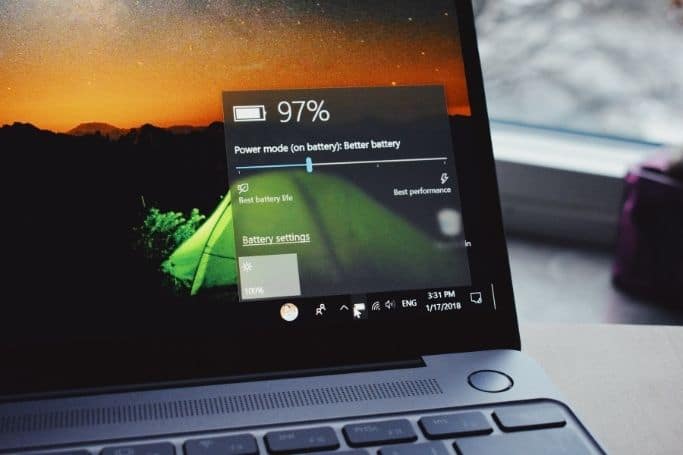
If still, your laptop doesn’t start charging then the problem may be the outlet itself. As blown fuses are quite common, you should try another outlet. Or if it is connected to a surge protector then reset the surge protector or try plugging the adapter directly to the wall outlet.
2. Check If you're using the right port
Nowadays laptops come with so many USB-C ports that let you connect multiple peripherals, transfer data, and charge your battery at the same time. Although these ultra-thin ports are suitable for thin laptops, sometimes users get confused between them.
Read: Best Laptop for Psychology Students
There are some laptop models where USB-C ports are data, so connecting the chapter to them won’t charge your device. Therefore, make sure you have your charger connected to the right port on your laptop. To confirm the right port which is meant for charging, you should look for a little icon that indicates the charging port.
Also, I recommend you to use the original charging cable that came with your laptop, as all USB-C cables are not optimized to charge a laptop. Also, fake chargers don’t use the right wattage to charge your laptop and cause damage.
3. check Your charger and Ports for Damage

As laptop charging cables are very sensitive, flimsy, and tiny, you should review your charging cable more thoroughly now. A damaged charging cable is one of the most common reasons that cause the “plugged in, not charging” issue.
Review the full length of your cable and look down for fraying or other damage. Also, you should try examining the cord and charging port by holding it to see if any part feels damaged or broken. Then check if the AC adapter part of your charger– if you smell burning then it is probably the main culprit. You should immediately stop using the charger and replace it with a new one.
Besides, debris, grime, or fungus inside the charging port can also cause this problem. Shine a flashlight into the port and clean it out carefully using a toothpick.
If you want to extend the lifespan of your laptop charger and ports, you should always keep them clean and take proper maintenance. However, don’t be aggressive while cleaning your cables and ports, as you might damage them.
4. Examine the battery

If still the problem is not solved then you should examine your laptop’s battery if it is working or not. If your laptop comes with a removable battery then remove it. If you don’t know how to do this then check the manuals that came with your laptop or search for a YouTube tutorial.
For safety, make sure you shut down your laptop before removing the battery if it’s not already dead. Also, you should disconnect the charger from the outlet to avoid any kind of accident.
When you are done removing the battery and unplugging the charger from the outlet, hold the power button down for 10-15 seconds to clear the remaining charges. After that, connect the charger to your laptop and turn your laptop on.
Read: How to Protect Laptop from Rain?
If it turns on and works properly, then it is the battery that causing the problem. To confirm it, clean the battery compartment of your laptop with a microfiber cloth and re-install the battery properly. If still the problem is not solved then it might be a dead battery and you should replace it as soon as possible.
However, if your laptop’s battery is not removable then you can try removing it by opening up the underside of your laptop. But I recommend you to take the laptop to an expert, as you may cause damage to the machine.
5. Update your laptop's battery drivers
If you have tried every method mentioned above but your laptop is still not charging then you should update your laptop battery drivers. Operating systems use these drivers to interact with your laptop’s battery and updating them can kickstart the charging process.
To update the drivers, Right-click on the Start button and select Device Manager from the menu. Then under the Batteries section, you will see the Microsoft ACPI-Compliant Control Method Battery option. Right-click on it and choose Update Drivers. Once the drivers are successfully updated, reboot your laptop and try charging again.
If updating doesn’t fix the issue then again expand the Batteries section and uninstall all the drivers. Don’t worry, your operating system will automatically install the drivers when you reboot your laptop. So, restart your laptop once you’ve successfully uninstalled the drivers. Now, try charging your laptop again.
Also Read: Why laptops are expensive?
Is it bad to charge your laptop when gaming?
No, it is okay to charge your laptop when gaming. Also, you should know that you cannot overcharge the battery of a modern laptop as they have an internal circuit system that stops further charging once the battery is fully charged.
Even experts recommend keeping your laptop plugged in while performing hardware-intensive tasks like gaming because then your system requires a lot of power. Also, modern gaming laptops come with high-speed processors and graphics cards that drastically reduce battery life, so keeping the laptop plugged in will help you while gaming.
So, there is no issue with keeping the laptop plugged in while gaming as your laptop will only start charging once there is a voltage drop in the battery.
Final thoughts
Hopefully, any of the methods mentioned above fixed your laptop stops charging when gaming issue. But if it is still a problem then there may be a damaged part inside the machine. It could be a damaged motherboard, faulty charging circuits, or weak battery sensors.
In this situation, you should not do anything on your own. Take the laptop to a computer repair shop and let an expert figure out the problem.
Also, if you want to do comfortable gaming, then do checkout our list of best gaming chair.





