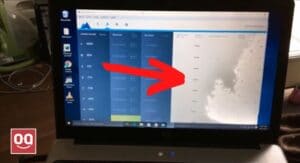A rainbow screen on a laptop is a graphical glitch that can be caused by a faulty graphics card, outdated drivers, or incorrect display settings. These bold stripes of color appear on the screen when the laptop starts up. It’s not only annoying, but it can also be a sign that something is wrong with your laptop.
I’m sure you’ve had that pesky rainbow screen pop up at some point in your life if you use your laptop a lot as I do. This can be a major inconvenience, especially when you’re in the middle of doing something important on your laptop.
However, the most common challenge people have when they see a rainbow screen on their laptop is that they don’t know how to fix rainbow screen on laptop. This can cause a lot of frustration, especially if you don’t know where to start.
The good news is that there are several solutions you can try. This article will show you five ways to fix the rainbow screen on your laptop. So, without further talk, let’s get started.
If your laptop screen is displaying a colorful rainbow, you’re not alone. The cause could be any number of things. Here are a few things that occur rainbow screen on a laptop
1. Unusual changes to display settings
If you’ve made any recent changes to your laptop’s display settings, that could be the culprit. For example, if you’ve installed new display drivers or changed the screen resolution, that could cause problems. If you’re not sure what’s causing the issue, try reverting back to your previous display settings.
2 . Overheating
Another common cause of rainbow screens is overheating. Laptops can get quite hot, especially if they’re used on a lap for long periods of time. If the laptop is getting too hot, it can cause the screen to display a rainbow of colors.
In order to deal with overheating, you need to keep your laptop vents or exhaust areas clean. Also, make sure that you’re not blocking any vents when using the laptop.
3. Buggy or outdated drivers
Buggy or outdated drivers can cause rainbow screens in your laptop. If your laptop’s display or graphics drivers are buggy or out of date, then that could also cause a rainbow screen. Also, if you’ve installed any new drivers recently, that could be the problem. Try reverting back to an older driver version or uninstalling the new drivers altogether.
4. Physically damaged hardware
Sometimes, physically damaged hardware can cause a rainbow screen. If there’s any physical damage to your laptop’s display, graphics card, or other components, that could be the cause. In some cases, you may need to replace the damaged hardware in order to fix the problem.
Also Read: How to remove pressure marks from display?
How to fix Rainbow screen on laptop?
Here are a few solutions to rainbow screen on laptop:
1. Restart your laptop
When you see a rainbow screen, restarting your laptop is the first thing you should try. This is because restarting your laptop can fix minor glitches and problems that might be causing the rainbow screen. It’s also a good way to clear out your memory and start fresh.
You need to power off your laptop and wait at least 30 seconds before turning it on. And make sure that you don’t have any programs or files open that you’re working on because you’ll lose any unsaved changes.
Read: Best Laptop for Davinci Resolve
However, if the problem is not resolved even after a quick restart, it can signify that your laptop screen is overheated. In this case, I would recommend you leave the screen off for about 30 minutes. Sleep mode won’t help since the screen will still be on and won’t have a chance to cool down.
2. Uninstall and reinstall the display drivers
If restarting your laptop didn’t fix the problem, you should try uninstalling and reinstalling the display drivers. This is because outdated or corrupt drivers can sometimes cause graphical glitches like the rainbow screen.
To do this, you need to go to the Device Manager. You can search for “device manager” in the Windows search bar. Once you’re in the Device Manager, find the Display Adapters section and expand it.
Read: 7 Gaming laptops that look normal
Right-click on your graphics card and select “Uninstall device.” And then restart your laptop. Once it starts up again, Windows will automatically install the latest drivers for your graphics card.
If the process seems very complex to you, you also achieve this by using third-party software like “IOBIT,” which will do the work for you and help you reinstall a more stable version of the display diver.
3. Check your laptop display settings
Another thing you can try is to check your laptop’s display settings. This is because the rainbow screen can sometimes be caused by any unusual settings you may have accidentally enabled.
Read: Best Laptop for Virtual Assistant
In order to figure out the problem, take a look at your laptop’s display settings and see if anything looks strange. But, if you’re not sure what to look for, then try resetting your display settings to the default can be a good option for you.
To do this, go to the “Advanced display settings” and click on the “Restore defaults” button. However, you should be aware that it will reset all your display settings. So, you’ll have to customize them again the way you like.
4. Use an external monitor to identify the problem
In case you cannot determine whether the problem lies with your laptop graphics card or your laptop screen, you can use an external monitor to figure out the problem. You can even use your TV if you don’t have an external monitor at this moment.
To do this, simply connect your laptop to an external monitor using an HDMI cable. You can also use VGA or DVI cable based on your monitor model. Once the external monitor is connected, turn on your laptop and see if the rainbow screen appears on both screens.
Read: Best Laptop for Technicians
If the problem doesn’t occur in your external monitor, then the problem lies in your laptop screen, and you need to replace it. On the other hand, if the external monitor also experiences a rainbow screen, the problem is most likely caused by your graphics card, and you need to replace it.
5 . Update your graphics card drivers
Following the previous solution, if you have determined that the problem lies solely with your laptop’s graphics card, you should first update the graphics card drivers before taking the laptop to any technician. Because many times, simply updating the drivers is enough to resolve any rainbow screen issues.
Updating the graphics drivers is a two-step process. First, you need to identify which graphics card is on your laptop. Second, you need to find and download the latest drivers for that particular graphics card.
However, make sure to download the drivers from your laptop’s manufacturer’s website and not the graphics card company’s website. This is because the graphics card company’s website drivers may not be compatible with your laptop.
Conclusion
The rainbow screen on a laptop is one of the most annoying things that laptop users encounter. Likewise, if you are also experiencing the same issue, you can try a few things on your own at home to resolve it.
In this article, I have provided a few solutions that may be helpful to you in fixing your laptop’s rainbow screen. I recommend following these instructions in order until one of them resolves the problem. Also, I have listed a few reasons why laptops display rainbow screens.
However, if you don’t have deep knowledge about laptops, it is always recommended to take your laptop to a nearby laptop repair shop.
Hopefully, you liked the article. If you are still having issues after trying all of these solutions, please reach out to us for further assistance.
Thanks for being with us 🙂