The laptop screen is an important part of the device. It displays the content that the user sees and interacts with. Nobody likes it when keyboard marks obscure their view. The marks are especially noticeable against a light background. Plus, they can make it difficult to see what’s happening and affect the device’s usability.
Also, trying to clean them off can be a real pain because most laptop users don’t know how to deal with them. Many times, they end up scratching the screen.
Don’t worry; I am here to help you out. In this article, I will show you how to remove keyboard marks from laptop screen following some simple steps.
There are two main reasons for the keyboard marks on laptop screen.
1. Oily and dirty keyboard keys

The main reason why keyboard marks appear on the laptop screen is the oily and dirty keyboard.
Most laptop users tend to eat while they’re working, and food particles can get lodged in the keys. As a result, the keys get dirty and sticky. Also, the oils from our skin accumulate on the keys over time, making them greasier.
When you type, these oils and dirt are transferred from the keys to the screen. And because the keys are often pressed in the same spot, the marks become more visible.
2. Key pressure on the screen
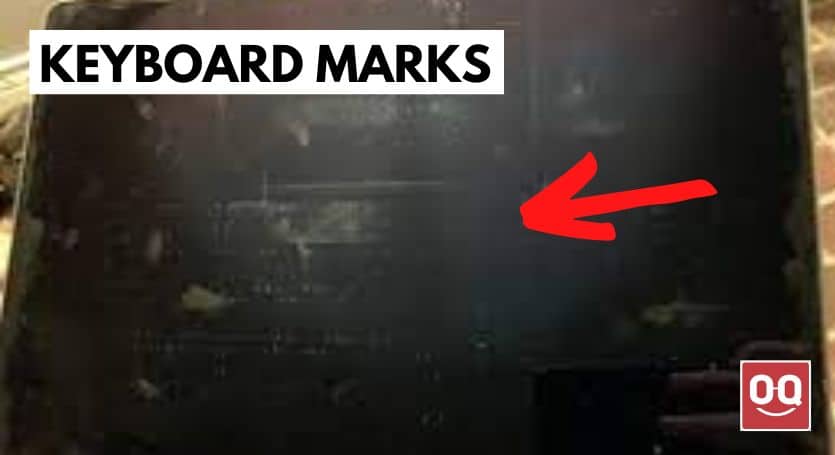
When you close the lid of your laptop, the keys are pressed against the screen. And if you leave it like that for a while, you’ll see keyboard marks on the screen when you open it up again. This is because the keys leave an imprint on the screen. The longer you leave the laptop closed, the more visible the imprints will be.
Also, if you accidentally press too hard on the keys, it can cause permanent damage to the screen. So, be careful when typing.
Steps to remove keyboard marks from laptop screen
If the keyboard marks on your laptop screen caused due to the oily and dirty keyboard keys, you could try removing them using a microfiber cloth and Isopropyl Alcohol. Isopropyl Alcohol, or IPA, is a type of alcohol that is used for cleaning and disinfecting purposes.
It is one of the most effective and safest cleaners available. That’s why it’s such a popular choice for cleaning laptop screens. Not only does it remove dirt and keyboard marks, but it also kills any bacteria or viruses that might be present on the screen.
To clean your laptop screen with Isopropyl Alcohol, follow these steps:
Step 1: Turn off your laptop and unplug it from any power source.
Step 2: Get a clean microfiber cloth and dampen it with some Isopropyl Alcohol. You should not saturate the cloth. Just make sure it’s damp enough to pick up the dirt and keyboard marks.
Step 3: Gently wipe down the screen with the microfiber cloth. You should see the keyboard marks start to disappear.
Step 4: Once you’re done, use a dry part of the cloth to remove any leftover moisture from the screen. Give the laptop screen a few minutes to air dry completely.
Step 5: Turn on your laptop and check to see if the keyboard marks are gone. If they’re still there, repeat steps 2-5 until they’re no longer visible.
5 Tips to prevent keyboard marks on laptop screen
Prevention is always a better solution than cure. So, it’s best to take some measures to prevent the keyboard marks from appearing on your laptop screen in the first place. Here are some tips that you can follow:
1. Keep your laptop keyboard clean
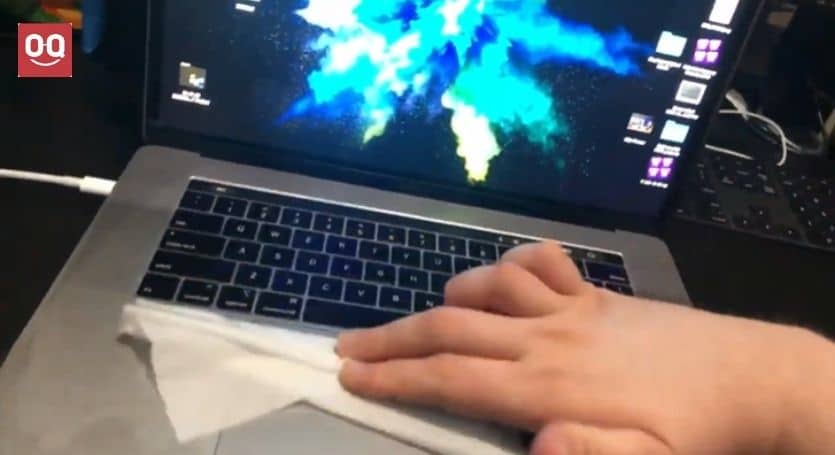
The first and most obvious tip is to keep your keyboard clean. As I mentioned before, most keyboard marks are caused by a dirty and oily keyboard.
So, it’s important to clean your keyboard regularly. You can use a microfiber cloth and Isopropyl Alcohol to clean the keyboard keys. Just make sure to unplug your laptop from any power source before you start cleaning.
For a detailed guide, I recommend checking out this post: How to Clean Your Oily Keyboard.
2. Use a keyboard cover

Another great way to prevent keyboard marks is to use a keyboard cover. This thin piece of polycarbonate or silicone goes over your keyboard. It protects the keys from dirt, oil, and other contaminants.
Not only does it keep your keyboard clean, but it also reduces the chances of the keys leaving imprints on the screen. Keyboard covers are relatively cheap and easy to find. You can get them for most laptop models on Amazon or make one yourself.
However, silicone keyboard covers can also accumulate dirt and oil over time. So, you’ll still need to clean them regularly. Polycarbonate keyboard covers are a bit more expensive, but they don’t get as dirty as silicone covers.
3. Don't apply too much pressure on the lid
It’s a mistake that a lot of people make. When you close the lid of your laptop, don’t apply too much pressure. Just let it fall gently into place.
If you press too hard, it can cause the keys to leave imprints on the screen. So, be careful when closing the lid and make sure not to apply too much pressure.
4. Place a microfiber cloth on the keyboard

Microfiber cloths are great for protecting your laptop screen from keyboard marks. Just place the cloth over the keyboard before closing the lid. This will create a barrier between the keys and the screen.
Also, make sure to use a clean microfiber cloth and replace it regularly. This will help to absorb any oil or dirt that gets on the keys and prevent it from reaching the screen.
5. Use a screen protector

Another great way to protect your laptop screen is to use a screen protector. This is a thin piece of plastic or glass that goes over the screen. It protects the screen from scratches, fingerprints, and other forms of wear and tear.
Screen protectors are relatively cheap and easy to find. You can get them for most laptop models on Amazon.
However, make sure you use a good-quality screen protector because keyboard marks can still appear on the screen if you use a low-quality screen protector. Also, make sure to clean the screen before applying the protector.
Goodbye words
Keyboard marks on a laptop screen can be very frustrating, not to mention bad for your laptop. You cannot avoid all keyboard marks, but you can try a few things to reduce them.
In this article, I have discussed how to remove keyboard marks from laptop screen. Also, I have mentioned some tips to prevent them from appearing in the first place.
Hopefully, this article was helpful, and you were able to find a solution that works for you. If you have any questions or suggestions, please feel free to leave a comment below.
Thanks for being with us 🙂





