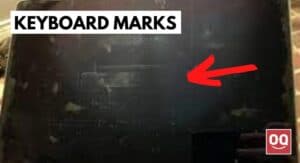Gaming laptops are popular among gamers as they are able to achieve higher FPS and provide better performance while gaming. It is something that every gamer wants to have in their setup. But unfortunately, gaming laptops are relatively expensive than normal laptops and most gamers cannot afford them.
On the other hand, normal laptops are relatively reasonable but they don’t provide the experience gamers want and they face various issues like blurred graphics, render blocking, low FPS because of the limited resources available in non-gaming laptops.
So, what should you do? How to turn your laptop into a gaming laptop? Is there any way to upgrade it for gaming?
Well, unlike desktops, laptops are quite challenging to upgrade for gaming. As laptops are compact, it becomes very difficult to change or remove any part. However, there are some components that a laptop allows you to upgrade and make it run faster. But how?
In this article, I will show you how you can turn your laptop into a gaming laptop by upgrading some specific components and making few custom settings. So, keep reading the article.
Gaming laptops are laptops that are configured to handle heavy usage and intense multitasking. As the gaming world is developing day by day, gaming laptops come with so many extra features that are required to run modern games without any issues. However, contrary to its name, gaming laptops are not only made for gaming. They are being used by typists, programmers, office professionals, etc.
Read: How Many Watts Does a Gaming Laptop Use?
They come with powerful processors that are able to execute hardware-intensive tasks easily and give you a smooth experience. For a multitasking and lag-free gaming experience, they even come with enough RAM capacity.

Furthermore, as gamers store large game files, gaming laptops have a large hard drive. Also, most of them even offer Solid State Drive or SSD that ensures faster loading time and a better user experience. Besides, the build quality of gaming laptops is durable enough to last longer.
If a laptop has all the characteristics mentioned above, then it will be considered a gaming laptop. However, there are other features that gaming laptops have like portability, customizability, long-lasting battery, etc.
Can you upgrade your laptop's specs?
Unlike desktops, it is quite hard and challenging to upgrade a laptop. So, it is completely a bad idea to purchase a laptop with plans to upgrade its components later.
However, you can upgrade your laptop with more RAM or an SSD. Most laptops have an extra RAM slot where you can add another stick and make multitasking or working on large files easier. Also, you can upgrade the hard drive to an SSD for faster loading time.
But forget about changing the processor, and the graphics card. Although some machines feature interchangeable processors, these are expensive and rare.
How to Turn Your laptop into a gaming laptop?
Here are 5 ways to optimize your laptop for a better gaming experience –
1. Upgrade your laptop's RAM
RAM or Random Access Memory is one of the most important components of a laptop that determine your system’s performance. RAM gives your software the space they require to store data temporarily so that you get a smooth performance. The higher the RAM is in your laptop, the better performance you can expect.
So, upgrading your laptop’s RAM can be a good idea to boost the performance of your laptop for gaming. Most laptops come with an extra RAM slot where you can add another stick of RAM. To do this, you have to purchase a compatible RAM stick and install it on your laptop.
If you want to play modern games then you should at least have a minimum of 8GB RAM installed on your laptop. So, if your laptop has only 4GB of RAM, then you should upgrade it to 8GB or more.
However, before you purchase a RAM stick, make sure you check the specification of your laptop to know if it allows you to upgrade the RAM or not. Go through the manual books or contact the manufacturer for better knowledge.
2. Consider installing an SSD
SSD or Solid State Drive works completely differently and compared to Hard Disk Drives they are faster. It uses NAND flash memory, which has no moving parts, so there is no risk of moving your important data.
Most probably, your laptop has an HDD. So, if you want to boost the performance of your laptop for a better gaming experience then you should consider adding an SSD. Although, adding an SSD will not give you a higher frame rate, but it will offer faster loading and booting time.
Most manufacturers allow the user to upgrade or replace the existing hard drive. Adding an SSD will not only make your system faster, but also you will notice a decent amount of decrease in the game loading time.
However, if you don’t know how to replace the hard drive or your laptop doesn’t allow you to do it, then using an external SSD can be a great solution. You can carry it anywhere you want and plug it into the USB port to get started.
3. Keep your laptop clean physically
Dust and dirt are the main enemies of any electric gadget. So, if you want to get improved gaming performance from your laptop then should clean and maintain your laptop properly.
Overheating is a common issue with laptops that affect your laptop performance greatly. When the processor fan and the heat sink of your laptop get covered with dust and you don’t clean them properly then it will cause overheating.
Read: Why do Gaming Laptops Have Bad Battery Life?
Therefore, you should clean your laptop regularly to boost performance. Obviously, this is not an easy job as your laptop is fully sealed, and opening it may invalidate the warranty. The solution is to use a basic toolkit and some specific cleaning techniques.
Not only the vents, but you should also keep your laptop’s keyboard and touchpad clean. Make sure there is no dust, food, or other matter on the keyboard, and clean the touchpad with a piece of microfiber cloth.
Specifications
- Brand : Acer
- CPU : i5-9200H
- RAM : 8 GB
- Storage : 256GB
- Display : 15.6″ Full HD IPS
- GPU : NVIDIA GeForce GTX 1650
- Battery : 8 hours
4. Update your laptop's DirectX
DirectX is a series of application programming interfaces (APIs) that facilitate multimedia, especially the graphics in a video game. Over the years, Microsoft has released various iterations of DirectX.
To achieve a better gaming experience on your laptop, you should update your laptop’s DirectX to the latest version. In 2020, Microsoft has launched DirectX 12 Ultimate, which is the latest DirectX version that comes with a common library for both Windows 10 and Xbox Series.
If you are a newbie and don’t know how to check the DirectX version of a laptop then follow the steps mentioned below –
- Click on Windows Start icon
- Type Dxdiag on the search bar and press enter
- Let the DirectX Diagnostic Tool load properly
- On the System Information tab, you will see the DirectX version at the bottom
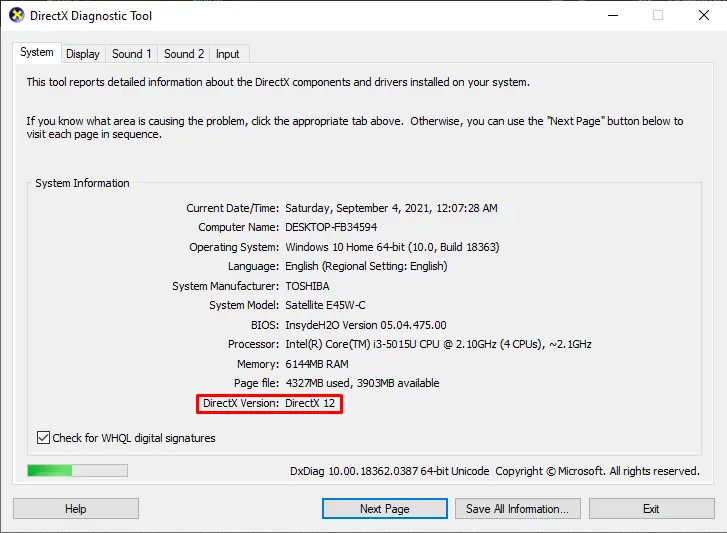
Make sure you are using DirectX 12. However, most Windows 10 laptops come with DirectX 12 pre-installed, but if your laptop has an older version then you should update it.
To update your laptop’s DirectX version, Go to Start > Settings > Update & Security > Windows Update and click Check for updates.
5. Keep your laptop drivers updated
No matter which operating software your laptop is running on, updating the drivers is very important if you want to play modern games on your laptop.
If your laptop is running on older drivers then you would not get the performance you require while gaming. And older drivers often contain bugs. Therefore, new versions of drivers are released regularly to fix those bugs and add some extra features to enhance your gaming performance. So, you should check for driver updates regularly.
Read: Why laptops are pricier than desktops?
However, if you don’t want to manually update those drivers then set them to automatically update. In addition to graphics drivers, make sure you also keep your controller, internet, audio drivers up to date.
Is gaming on a laptop bad for its health?
It depends. If you are a casual gamer who plays lightweight games then it will not affect your laptop’s life.
On the other hand, if you are a hardcore gamer and play resource-demanding games on the highest possible settings, then it may affect your laptop’s health. When you run these games, your laptop’s processor, graphics card, everything is under heavy use. Also, after long gaming hours, these components get heated up a lot and this heat can damage your laptop.
Read: Best Budget Laptop for Video Editing
Moreover, due to this overheating issue, you may notice a lack of performance on your laptop. Also, if you use your laptop’s keyboard roughly while gaming then it may result in undue wear.
So YES, hardcore gameplay can affect your laptop’s health. But if you play games on a gaming laptop then you should not worry much as gaming laptops are designed and optimized for gaming and have good airflow.
Conclusion
Desktop users have so many options to upgrade their hardware and bring a massive impact on gaming, but as a laptop gamer, you don’t have that flexibility. You cannot upgrade every component of your laptop and turn it into a gaming one.
Therefore, here we have discussed some of the most effective ways to make your laptop perform better while gaming. If you follow these ways then you will notice a massive impact on gaming.
Read: How to Keep Laptop Cool When Gaming?
However, if you choose to upgrade your laptop’s RAM and SSD then you should do this under the supervision of an expert to avoid damage to your laptop.
Hopefully, the article helped you to improve your laptop’s gaming performance. I would suggest you read other articles on our website regarding this topic to gain more knowledge.
Thanks for being with us 🙂