Overly sensitive keyboards can be a real pain. They often result in mistyped words and slow down your typing speed. In addition, they can be frustrating to use because everything seems to register as a keystroke. It can be hard to type accurately when this happens, especially if you’re touch typing.
Do you find yourself getting frustrated with your overly sensitive keyboard? Are you annoyed when every little thing makes your keyboard register a keystroke? If so, then this article is for you.
In most cases, you might be able to fix this by adjusting the sensitivity settings in the settings. Also, you can try cleaning the keyboard or adjusting the key travel.
This article will show you how to fix overly sensitive keyboard key in a few different ways. We’ll also go over some common causes of this problem so you can avoid it in the future.
So, keep reading the article to the end.
Before answering the main question, let’s first understand what an overly sensitive keyboard key is.
In simple terms, an overly sensitive keyboard key is a key that produces a character even when you don’t want it to. This can be frustrating because it makes it hard to type accurately. It can slow down your typing speed and cause you to make mistakes.
Read: Best Keyboards for Excel Work
There are a few different causes of this problem. In most cases, it’s due to the sensitivity settings on the keyboard. It can also be caused by a build-up of dirt and dust on the keys. In some cases, it might be due to a physical problem with the keyboard itself.
How to fix overly sensitive keyboard key:
Whatever the cause, there are a few different ways to fix an overly sensitive keyboard key. The best way to fix this problem will depend on the cause.
1. Configure the keyboard sensitivity settigns
One of the main reasons for an overly sensitive keyboard is the sensitivity settings. By default, most keyboards are set to a medium sensitivity. This means that the keys will produce a character when they’re pressed halfway down.
If your keyboard is set to high sensitivity, it will produce a character even when you barely press the key. This can be frustrating because it makes it hard to type. You have to keep pressing backspace to fix your mistakes.
Read: Maximum Range of Wireless Keyboards
To fix this, you need to adjust the sensitivity settings of your keyboard. This can usually be done in the settings. For example, in Windows, search “keyboard” in the Start Menu and click on Keyboard. This will open the Keyboard Properties window.
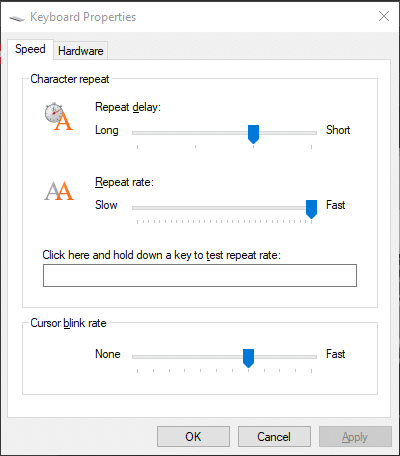
From there, you can adjust the sensitivity of your keyboard keys by moving the Repeat Rate slider. Move the slider to the left to make your keyboard less sensitive.
2. Clean the keyboard
If the problem doesn’t seem to be with the sensitivity settings, it might be due to dirt and dust or hair build-up on the keyboard. Over time, dirt and dust can accumulate on the keys. This can make them more sensitive and cause them to produce a character even when you don’t want them to.
This problem is more common for membrane keyboards. Membrane keyboards have a layer of rubber that can attract dirt and dust. This can make them more difficult to clean.
To clean the keyboard, you need to use a keyboard cleaner. Keyboard cleaners usually come with a small brush that you can use to remove dirt and dust. You can buy a keyboard cleaner online or at a computer store. And if you are using mechanical keyboard then remove the switches and clean underneath the switches.
3. Change the switches
If you are using a mechanical keyboard, the problem might be with the switches. Mechanical keyboards use physical switches under the keys. These switches can become worn out over time. When this happens, they can become more sensitive and produce a character even when you don’t want them to.

Also, some mechanical switches are more sensitive than others, like Cherry MX Brown, Cherry MX Red, Kailh BOX White, Gateron Clear switches, etc. These switches require less actuation force to produce a character.
If you are using a mechanical keyboard with one of these switches, you might want to consider changing the switches with new switches like Cherry MX Clear or Glorious Panda switches. Hopefully, this will fix the problem.
4. Get a new keyboard
In some cases, the problem is with the keyboard itself and not the sensitivity settings or the switches. This is more likely if you have dropped your keyboard or if it has been stepped on.
Physical damage can make the keys more sensitive and cause them to produce a character even when you don’t want them to. You can take the keyboard to a technician, but sometimes the servicing cost is more than the price of a new keyboard.
So, it might be better just to buy a new keyboard. It is the last resort, but it is the only way to fix a damaged keyboard. If you don’t have enough knowledge of keyboards, you can check our articles where we have explained everything about keyboards in great detail.
Conclusion
While we’ve shown you how to fix an overly sensitive keyboard key, it may be a symptom of something more serious. After following our tips, if the issue persists, please reach out to us for further assistance.
Also, you can invest in a better quality keyboard that doesn’t have this problem. We suggest checking out our list of the best mechanical keyboards as they’re built to last longer and have fewer issues.
We hope this article helped you fix your overly sensitive keyboard keys. Please leave them in the comment section below if you have any questions or suggestions.
Thanks for being with us 🙂
Also Read:





